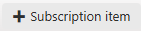Rental, or renting, is a contractual trade where a payment is made for temporary use of goods or services owned by another party. If something is rented for a period exceeding a year it is called leasing.
Rented goods for a short period.
Rented goods for a longer period (leasing).
Rented goods eventually being redeemed (permanent sale).
The main reasons for someone deciding to rent rather than purchase may be the lower financial risk, insufficient liquidity, when certain goods are only needed for a short period or when one wants to avoid maintenance costs. The largest rental industries involving rental of goods and/or services include transportation (cars, motorcycles, boats), real estate (houses, apartments, industrial buildings) and specialized tools.
Defining the product range - The range of products must be defined so the company can have complete overview of current stock.
Receive and process customer requests - The requests from customers must be processed and followed up.
Complete orders - Customers will place orders continuously which must be processed and completed.
Shipping goods - Confirmed orders will result in a need for shipment of the goods from the warehouse. The logistics need to be followed up.
Invoicing - All goods rented out must be invoiced accordingly. This also applies for goods that may have been.
Deviation handling - Goods returned from customers must be re-entered into the warehouse, with the accompanying logistics.
Pricing of the goods - All goods must have a price, or prices, which needs to be defined and entered.
Follow up - The analysis phase needs information in the form of reports and statistics to successfully follow up customers and agreements.
The workspace gives you a great overview of the rental business area. The workspace is separated into two parts. The left part consists of three sections where the data is set by the program. In the right part, the sections displayed depend on the business area you are working in. In some of the sections you have the possibility to influence the data displayed.
To open the Rental Workspace (RENTAL) application, find Rental in the RamBase menu and then Overview. Click Overview to enter the RENTAL application.

This section contains the most important key figures for the specific business area. The key figures are continuously updated. If last-updated-information are displayed the key figures are updated once an hour, but may be refreshed at any time by using the refresh button.
This area will be calculated based on invoice and credit documents. The following calculated items will be shown:
Total
This month
Last month
This Year
Last Year
By clicking on a number, the "Customer Billing" report will be shown, with a specific filter.
This area will be calculated based on the rental invoice calendars. The following calculated items will be shown:
Total
This month
Last month
Last month - 1
< last month - 1
By clicking on a number, the corresponding invoice calendar documents will be shown.
This area will be calculated based on the rental invoice calendars.
The following calculated items will be shown:
Total
This month
Next month
Next month + 1
Next month + 2
> next month + 2
Rented items shows the count of items for yesterday, today and tomorrow. By clicking on a number, the report "Customer Rental Plans : Total Amounts" will be shown.
This section gives the user shortcuts to the most important document types and applications. If a customer is selected or a filter is set, these filters will apply to most of the buttons and documents.
Create New Quote - Opens a new quote document (CQU).
Create New Order - Opens a new order document (COA).
Create Invoices - Opens the customer invoice management application (CIM) with the selected filter.
Return Goods - Opens the goods in (GIN) application with the selected filter.
Create Custom Rental Price - Opens a new rental quote document (CQP).
Plan Management - Opens the customer plan management (CPM) application.
Invoice Calendar Menu - Opens the invoice calendar menu (ICM) application.
Price Management - Opens the price management (PRM) application.
Rental Articles - Open the article (ART) menu and shows only rental articles.
This section lists the most relevant and often used reports for the rental business area. Clicking any of the reports will generate an updated version of the report.
In this section you have the possibility to set or delete the selected filter. This filter applies to the whole workspace, if the function or action uses filtering. When filtering on customers, the filter will apply to both the Key figures-section and the Data information-section. The specific customer's name will be displayed on top of the page.
It is also possible to select a mode. A mode is a different view of the workspace data. If the mode is changed, a data table or a workspace overview page will be shown in the Data information-section.
This section will show different kind of information based on parameters set in the Data filter and mode-section. It can be a data table or a workspace overview. What is displayed in the data table in the Data information-section depends on the filter built in the Data filter and mode-section. For the workspace overview mode, only the account filter parameter will apply.
A rental article may be defined as a product being rented out, and where the profits stem from the price the customer pay to rent the product for a defined period of time. This period may be one hour, a day, a week, a month, or a year. A rental article will usually generate more revenue than an article being sold once.
A new article is registered.
The article is maintained and updated.
The article is discontinued.
Most will think of transport vehicles, construction vehicles or housing units as typical rental articles, but these are limited to the consumer market. The business market for rental equipment is vastly larger, as companies see the cost benefit of using necessary resources for just periods at a time. As long as goods are rented, they will not require maintenance or storage, and the period rental price will be much lower than the purchase price. Typical examples of business rentals are services, facilities, tools, production equipment and offshore-related specialty products.
Either renting out goods in a large quantity or being based off a large product range, these goods must be registered in a system where all elements can be checked and a clear overview can be kept. This is a typical situation where an ERP system will meet the needs.
Pricing the rental goods is an art, as you wish to attract customers, and they will usually look at the rental price for the period(s) needed against the price of purchasing the needed goods. For some rental articles, the price will be set according to the season, with other articles having the same price all year. It is also customary to change the price according to the duration of the rental period, where a long term rental have a lower period price than short term. One example may be car rental, where renting a car outside the high season is cheaper, and also renting it for 6 months instead of 14 days will lower the price.
Create an article - Define a rental article with information such as a name, manufacturer, image, and a drawing/instruction book.
Add price on the rental article - Define one or several prices on the rental article, and define different periods for different prices.
Activate the rental article - You may wish to sort out rental articles which are ready for rental or not. Activate the rental articles which are ready.
Setting name | Description |
Manufactor on Rental Product (ART) | Value in this setting is a default Manufactor (MFR) the company want to use on rental Products (ART). The value can be overwritten when creating a new rental Product, and also when the product is activated. Format to be used: MFR/NNNN (N for numbers) |
Measurement Unit Link on Rental Product (ART) | Value in this setting is a default Measurement Unit Link the company want to use on rental Products (ART). The value can be overwritten when creating new rental Product. Options to be used: DAY, WEEK or MONTH (only DAY and MONTH are supported by Rambase today) |
Prefix on Rental Product (ART) | Value in this setting is the information the company want to start the rental Products (ART) with. E.g. the prefix could be 'RENTAL', and then all rental Products will be created with prefix RENTAL before the Product name. |
Price Template (PRT) Name on Rental Product (ART) | Value in this setting is a default information in the Name field on Price Template (PRT) on rental Products (ART). The value can be overwritten when creating a new rental Product. |
Recurring first month invoicing for Rental Product (ART) | Value in this setting decides the standard handling for the first recurring month invoicing of rental Products (ART). Options to be used: 0 = No invoice 1 = Partially invoice (based on relevant days in this month, if you start the plan on 20. and the month has 30 days, the customer has to pay only for 11 days) 2 = Full month |
Recurring last month invoicing for Rental Product (ART) | Value in this setting decides the standard handling for the last recurring month invoicing of rental Products (ART). Options to be used: 0 = No invoice 1 = Partially invoice (based on relevant days in this month, if you stop the plan on 20. , the customer has to pay only for 20 days) 2 = Full month |
Articles are goods, services and products which has been defined in RamBase with a unique identification and can be retrieved from the database.
A Rental article has "Rental" as a prefix (subject to settings, but this is the default setting). Classification of the article is R (Class Rental). The rental article is a copy of a normal article in RamBase, either class P (Class Part), class K (Class Kit) or class X (Class Expense (No article)).
This means the rental article is an economic article which keeps track of the rental income, while the goods article still keeps track of the warehouse stock, value and sales price.

A Rental Article is created from an already defined goods article. When in the screen with the desired article you can press F12 to open the action menu. There you will find an option called Create Rental Part, assuming it is in class P or K and in ST:4.
You will then be presented with a popup called Create Rental Part. The information in the window is retrieved from the original goods article, but may be edited to suit the rental purpose. Only one Rental Article can be created for one goods article.

After you have finished with the description and name, you can click the OK button to create the rental article in ST:1.
In the Article window, you can see a plus-icon down in the left corner, area price templates, which is used to set a rental price on the article. It is possible to set two different categories of prices, which are Standard price and Special price. There may only be defined one standard price and one special price for a single period.
When you press the icon, you will be presented with a popup window with several fields.

Some information is retrieved from the original document, but you need to enter the relevant information such as description, rental period and price.
Registering a rental article in ST:4 can not be done before the rental price (PRT) has been set. After the price has been set, the rental article price is ready for activation. You can press F12 to open the action menu where you will find an option called Set to ST:4 (Rental Article). Choose this option to activate the rental article.
Assuming the goods article is in stock, the rental process may be started at this point.
Goods rented from suppliers are not added to the stock values, and the goods can only be used for outbound rental. These goods cannot be sold or added to the manufacturing stock. Invoices are received from the supplier for the rented goods according to the agreed invoicing cycle. When the rental period ends, you can either return the goods to the supplier or enter into a purchase agreement to purchase the goods. This depends on the agreement you have with your supplier.
When you create a Purchase order in the Purchase Order (SPO) application, by selecting Create new order, you can set the purchase order to apply to an inbound rental.
Select Create new order in the SPO application window.

Enter the supplier name and select Create.
In the context menu, select Set as inbound rental and select Yes when prompted. A new rental purchase order is created. The purchase order is flagged as an Inbound rental.


To add a rental product to the Purchase order, specify the quantity of the product to rent in Qty.
In Product, you can lookup, search and enter the product name.
Specify the net price for one unit of the product in Net price.
Specify the Requested delivery date and select Create. A new rental item is created.
Select
in Items to open the product in the SPOITEM application.
Select Approve in Notes to approve the rental, if necessary.


Select Approve in the Approve window.
Navigate to the SPO application and select Register and send purchase order in the context menu. The document sent to the supplier is flagged as a rental purchase order.
Select Forward in the Document Send Alternatives window.
Select Forward all items > Forward all items to purchase order response in the context menu.
Select Register purchase order response in the context menu.
When you receive the rental goods at your warehouse, select Forward all items > Forward to goods reception in the context menu. You can either Forward to a new good reception or Forward to an existing goods reception.

Select Print labels and prepare for put away in the context menu.

Select Register as stock in the context menu, the stock is registered and the goods are set to status ST:9. These goods can only be assigned to rental orders from customers

To return the goods to to the supplier at the end of the rental period, select the item in the SSA application, select
in Items and select Return goods to supplier in the context menu.

Enter the necessary quantity of rented goods to return in the window that appears and select OK. You can return all or some of the rented goods. The available rental stock is adjusted automatically. If you purchase some of the rental goods, you must create a rental stock correction to reduce the rented stock by the amount of returned goods. To do so, select Create stock correction from the context menu in SSAITEM. You must then create a new goods reception for the purchased goods and add them to your current stock. You can create the goods reception without creating a Purchase order first.


Select the Supplier Return (SRT ) number highlighted in blue as shown in the image above. The item is opened in the SRT application as shown below.

To rent out an item it must be in stock. In most cases the stock count can be imported directly into RamBase, but it will also be required to add goods to stock. Some requirements are needed for successfully renting out goods. These are as follows:
There can only be one item per Goods Reception (SSA) which may only hold a quantity of 1. This item also need a serial number in addition to a Life Cycle Management (LCM) document. This is needed to register the history in addition to scheduling service operations on the goods.
To open the Goods Reception (SSA) application, find Rental in the RamBase menu and then Return handling. Click Returns to enter the SSA application.
Create a new SSA by clicking the Create New SSA icon.

Add a supplier to the SSA.
Add an article to the SSA by clicking the icon Create new Item.

Enter the item on the document and press F12 to open the action menu. Then choose the option View Serial Numbers and add serial number.
Go back to the SSA document main view and use the F12 option Print Stocklabel, if this is to be used.
Press F12 again and choose the option Forward to Register in the action menu.
Enter the item view and press F12 and choose the option Create LCM based on SNO Table to finalize.
A quoting process may be defined as the process where one, if there are no set agreements or contractual obligations, agree with a customer regarding price, delivery time, payment terms and the product structure.
Single transaction with agreed terms.
Contract for agreed terms within a defined period.
Declined offer given to customer.
It is natural that some product types have a set price, independent of the buyer, while other customers are given a set price for specific product types. Offering different prices depending on product and customer is standard practice. This is mainly due to some customers being larger and expecting contractual prices on a larger product range, while smaller customers prefer to quote prices on a case-by-case basis, depending on the requirements set by their suppliers. This is standard practice across industries.
An example may be a large company which desires a contractual agreement, with price, payment terms and delivery terms. If we base the example on the rental car industry, one would have for example 10 cars set aside for a large customer to guarantee availability at all times and which has a set price for each day. In these cases it will not be necessary with a quoting process in an ERP-system as you can go directly to the sales order. One may also register the contract directly and retrieve the order from this.
In other instances, where the customer has a lower priority or needs customized products, one needs to follow the quoting process. This process is usually started with a request for quote, where the supplier checks availability of raw materials, price of raw materials, existing orders etc. This is a dialogue with the purchaser where conditions and prices are set based on the customer’s priority.
After an offer is given to the purchaser, there will be a period where the quote is open for accept or rejection. This period is usually set by the seller to limit the period to a minimum. Quotes open for an extended period may affect the sellers forecast and expected income negatively, especially if the quote will be rejected, as it has occupied resources for a long time. Any following agreements regarding changes in quotes and acceptance are logged in the ERP system, usually in the form of a new quote.
Create a quote - Make a one time offer on a product, to a certain quantity, price and delivery time.
Send the quote - Send the quote to one or several recipients by mail or print.
Create a contract quote - Make an offer on a product, to a certain quantity, price and delivery time, - and for a certain period of time.
Follow up on the quote - Track status changes when validity date is approaching, or send a document link to Outlook.
Change a quote - After discussions with the customer, create a new version of the quote.
Mark quotes - Either mark the quote as lost or won. If lost, register the reason for the loss and archive the quote. If won, register a order and archive the quote.
A quotation process could be seen upon as one arena for discussing price, delivery terms, payment terms and further on. The more details the customer is giving you, the more accurate will the offer be.
A Customer Rental Quote (CQU), is a rental offer presented to a customer - based on a inquiry received from outside of the ERP-system.
To open the Rental Workspace (RENTAL) application, find Rental in the RamBase menu and then Overview. Click Overview to enter the RENTAL application.

In the workspace overview, click on the numbers in the Quotes box to view either open quotes or active quotes.
If you want to see all quotes, both open, active, expired and cancelled in one table, click the See all icon in the upper right corner of the Quotes box.

You can create a new quote for a rental customer from the rental workspace.
To open the Rental Workspace (RENTAL) application, find Rental in the RamBase menu and then Overview. Select Overview to enter the RENTAL application.

Click the button Create New Quote in the Actions and Links section or click the Create New Quote icon in the Quotes box in the Workspace overview.
Another option is to start from the table of rental quotes in the Sales Quotes (CQU) application and select the Rental CQU icon in the lower left corner of the window.
A new window appears. Here you may add information and details to the quote.

Start with choosing the customer from the drop-down menu by typing in the customer name and press ENTER.
In the YourNo and the YourRef fields you have the opportunity to enter a reference to the customer or supplier.
Choose the duration of the offer in the ValidFrom/ValidTo calendar fields.
Inspect the payment terms in the PayTerm field and shipment details in the Shipping Adress area. Default information is retrieved from the customer details (CUS) application, but may be modified for this specific offer.
While the Rental quote is in editable mode, Status 1, items can be added to it.
After the Sales Quote (CQU has been forwarded to the customer, the customer must either confirm or decline the offer within the period of validity of the quote. If the customer declines, or the validity expires without any response from the customer, the CQU is set to Status 9 (Order lost). If the customer responds with a request for change, and you accept the change, the CQU can then be transported to a new CQU with all the information from the original CQU.
If this offer is accepted by the customer, the CQU is transferred to a Sales order (COA). The target COA is referred to in the Dest field to the right with the reference number in the item view.
An order process may be defined as the process where you confirm, not discuss, the terms concerning price, delivery, payment options, articles and quantity.
One time trade for confirmed terms.
Cancelled trade for what was initially confirmed terms.
An order process originating from a quote process mainly contain confirmed terms. The terms have already been discussed and agreed upon. But on the other hand one may say that an order process, which in itself contain an order confirmation, is legally binding. It is, for example, when you have confirmed an order you may include this order in projections and accounting.
An order process can also start without originating from a quoting process. This may be done if the order is very small or if there is a pre-existing agreement concerning the terms which applies for every order for the customer in question. This may be a written or an orally stated agreement, containing terms for delivery, price and payment options. This solution saves time in defining the customers needs, in addition to time saved on administration. Contractual terms are often reserved for the large customers, and is where the company may reap large profits.
Freight is also a term that needs to be included in the order. Some customers have a set freight price, some pick up their own goods while others prefer to calculate freight as a percentage of the purchase sum.
An order may, as all the other processes, be cancelled until a certain milestone have been reached.
Create a rental order - Creating an order where you include which products the customer needs, quantity, price and delivery time.
Set the duration of the rental order - Set estimated duration of the rental order by the customers specification.
Define serial number - Defining the goods for the warehouse and including unique serial numbers.
Sending the rental order - Sending the order confirmation to one or several predefined recipients using e-mail or physical prints.
Follow up on the rental order - Follow up the order to avoid any miscommunications, faulty deliveries or discrepancies.
Change a rental order - After discussions with the customer, create a new version of the order.
Setting name | Description |
Advance invoicing (RNP) | If this setting is ON, "Advance invoicing" will be checked on default when creating a recurring invoice plan. |
Allow creating rental items | If this setting is "ON" - creation of rental items in COA and CQU will be available. |
Allow creating subscription items | If this setting is "ON" - creation of subscription items in COA and CQU will be available. |
Automatic invoicing (RNP) | If this setting is ON, "Automatically invoiced" will be checked on default when creating a recurring invoice plan. |
Auto-renewable subscriptions | Automatically renew subscriptions after reaching expected end-date. |
Reccuring Invoice Plan (COP) create status | Value in this setting is a number that indicates what status a Reccuring Invoice Plan (COP) should get when it is created. Select an option from the drop-down menu:
|
Default change of price for subscription items | This setting sets the default change of price for subscription items. When the user is adding a new subscription item via the Sales Order (COA) application, this value is automatically filled. Select an option from the drop-down menu:
|
Default invoice schedule for recurring invoice plans | This setting sets the default invoice schedule of recurring invoice plans. When the user is creating a new recurring invoice plan via the Sales Order (COA) application's register rental order popup, this value is automatically filled. Default value: Monthly. Select an option from the drop-down menu:
|
Default offset for estimated end date of subscription items | This setting defines a default offset of months for the estimated end date of a subscription item. If no estimated end date is selected during creation of an item, the end date will be set to this amount of months after the start date. Default value: 12.
|
Default value for schedule base date | Default value for schedule base date of recurring invoice planDefault value: Beginning of a month. Select an option from the drop-down menu:
|
Do not get automatically assignments from stock or backlog for rental order | If this setting is ON, Rental order items (COA) will be linked to pending by the system, and not to stock or backlog, when it is created/updated in Status 1. |
Set Service message on Reccuring Invoice Plan (COP) | Value in this setting is a number of days that indicates the next service date on Reccuring Invoice Plan Items (COP-ITM) with a message.
|
A Sales Order (COA) is a document that states the details in a customer rental order. It may be the continuation of a Sales Quote (CQU), or may be made from scratch. To inspect COAs related to Rental, you need to open the Rental Order (CRO) application. Find Rental in the RamBase menu, then Order handling and click Rental Orders to enter the CRO application. To make a rental COA from scratch, use the Rental COA icon down in the left corner.

To open the Rental Workspace (RENTAL) application, find Rental in the RamBase menu and then Overview. Click Overview to enter the RENTAL application.

Click the button Create New Order in the Action and Links section, or click the Create New Order icon in the Orders box in the Workspace overview.
Another option is to start from the table of rental orders in the Rental Order (CRO) application and click the icon Rental COA on the lower left corner of the window.
A new window appears. Here you may add information and details to the order.

Start with choosing the customer by typing in a part of, or the full, customer name and press ENTER.
In the YourNo and the YourRef fields you have the opportunity to enter a reference to the customer or supplier.
Inspect the payment terms and shipment details. Default information is retrieved from the customer details (CUS application), but may be modified for this specific offer.
The order is still editable (St:1) and you need to add items to it. Depending on which icon in the lower left side you click on, you add items via article number/name or via serial number.
Every item on the rental order must have a link to a price agreement (PRA). Normally if a new order item is added, the system automatically creates a link to a price agreement based on the price template (PRT) for this article or the Recurring Sales Quote (CQP). A CQP is an agreement for a special price for one or more rental articles, given to a specific customer for a certain period of time.
If several order items are based on the same article, they will automatically get the same price (PRA). When adding another item based on the same article, the system will check if any of the items on this order have a unique price agreement (PRA). If so, the new item will also get a unique PRA. If not, the new item will get the same price agreement (PRA) as all the other items.
To open the Rental Order (CRO) application, find Rental in the RamBase menu and then Order handling. Click Rental orders to enter the CRO application.
Click the Rental COA icon in the lower left-hand corner.
To add items to the order via serial number, click the Via SerialNo icon on the lower left side of the window.

A popup will appear.

In the Serial Number field you enter the complete serial number or part of the serial number (combined with *) and press ENTER. A list of serial number/article-combinations appears.
Highlight the preferred line and press ENTER.You will now get back to the Add items via Serial Number-popup where the item will be listed.
The Is Locked box is checked as default. This means that the item will automatically be registered as picked from the stock.
If you want to register the picking manually, uncheck the Is Picked box.
To add more items to the order, repeat step 5-7.
When all items are added, click the OK button.
In the web page message popup, click the OK button. A progress bar appears.
When the process is complete a result window appears. To view more information, click the numbers.
Click the Close button. You will now get back to the rental order where all the items will be listed. Back in the document you will be able to inspect the information and edit if necessary. The serial numbers listed in the table are links to the standard item Serial number Application.
If the information is correct you may proceed with setting the assumed rental period.
The assumed rental period for the rental order needs to be set due to calculations of the expected income (forecast). To perform this action, locate the DueDate field in the middle of the COA document. This field is a calendar field and enables you to first set the expected end date of the rental period. The start date is related to the field ValidFrom on the Recurring Invoice Plan (COP) and will automatically retrieve current date as value, but this may be changed on the COP (as long as the document is in ST:1) up until the goods are shipped.
To ensure traceability and overview, you will at this point need to expand the rental order if you have more than 1 in quantity on any item lines. For the rental order to be correctly processed there may not be more than 1 in quantity on any item level. It is important to note that all items must be added before this step, and serial numbers may not be assigned until this step is completed. If there are items to be added after the items have been expanded, they will have to be entered individually.
To expand the order, press F12 to open the action menu and choose the option Expand All items.
To ensure full traceability and reference to the item, you will need to assign a serial number to each item. In the Sales Order (COA) you can see the items in need of serial numbers in the item list.
To open the Rental Order (CRO) application, find Rental in the RamBase menu and then Order handling. Click Rental orders to enter the CRO application.
Highlight the decided Rental Order (COA) and press ENTER.
Press F12 to open the action menu and choose the option Stock Assignment Links to open the Stock Assignment popup.
The F12 option Stock Assignment Links will not be available unless one or more of the items has QTY = 1.
Select the item you want to to assign serial number to and press ENTER.
The popup Stock Assignment Relink shows all Goods Receptions and purchase orders related to the item in question. Either choose the line with corresponding serial number, or search for it in the SerialNo field, and press ENTER.
Close the popup to save and proceed.
Press F12 to open the action menu and choose the option Select attachments for email.
Check the documents you want to send and click the Update button.
Press F12 to open the action menu and choose the option Forward to Customer. This will send the sales order to the output defined on the customer in the Contact Person (CNT) application. You can also send the document to yourself by modifying the field DocBy.
If you want to change an already confirmed relinking, please press the leftmost SAR icon. This opens the Stock Assignment popup where any change can be performed.
You can change the serial number on a Rental Sales order (COA) item in the Rental order application (CRO).
NOTE: The COA Status must be lower than 9.
To open the Rental order (CRO) application, find Rental in the RamBase menu, and then Order handling. Click Rental Orders to enter the CRO application.
Highlight the Rental Order (COA) with the serial number you want to change and press ENTER.

Press F12 to open the action menu and choose the option Stock Assignment Links to open Stock Assignment Links.

Select the desired line and press ENTER. Alternatively you can navigate to the column Relink and click the icon.

The popup Stock Assignment Relink (SARPOP) shows all Goods Receptions (SSA) and Purchase orders (SPO) related to the item in question.
Select the line with the desired serial number for relinking the COA. Press Enter to reassign the serial number. When prompted click the OK button to confirm.

NOTE: If the FreeQty is 1 it is available for reassigning. You can also reassign the serial number of an item with FreeQty = 0, if the linked COA is unlocked.
The serial number is now successfully changed and linked to the desired COA.

The following reasons can result in a locked serial number:
It has been reassigned a serial number via SARPOP.
It is locked to a another COA.
It is locked to a Shipping advice (CSA).
The item is shipped and no longer in stock.
Reassigning a serial number through SARPOP will lock it to the newly selected COA. The serial number, while locked, can not be reassigned to another COA. This can be observed by the green check mark in the Locked column.

To unlock click the SAR icon in column inbetween Linked to and Mainid. This will open the Stock Assignment. Navigate to the line with the desired Mainid. Click the locked padlock icon to unlock. Click the OK button to save.

Note that the line is now unlocked by observing the empty check box in the Locked column.

If the serial number is locked to a different COA. The user will be prompted with the message "Link to <Mainid> is locked".
Start in the Stock assignment relink (SARPOP).
Navigate to the line with the desired serial number.
Click the link in the column Mainid.

From the SSAITEM application add the column Assignments by clicking the cog icon next to the search field and then column, click the Assignments checkbox. Click the icon in the Assignments column, entering the Stock assignments popup.

Select the line with the padlock icon. The icon informs the user that the link is locked. Click the link in the column Docid, entering the COA.

Click the SAR icon to inspect the stock assignment register.

Select the line with the locked padlock and then click the padlock icon to unlock it. Click the OK button to save.

The serial number is now unlocked and can be reassigned, as described above in "How to change the serial number on a COA".
NOTE: Reassigning a serial number through SARPOP will lock it to the newly selected COA.
At this point, the Sales Order (COA) has been sent as a confirmation to the customer with the method defined in the customers details. If there are any changes that needs to be made, the COA may be transferred to a new COA to open up for editing. Lines may also be deleted or transported individually to a new COA.
If the customer accepts the order confirmation and there are no changes to made, press F12 to open the action menu and choose the option Transport All Items. Choose the destination New Shipping Advice (CSA) to prepare the rental item(s) for shipping.
The rental shipment process may be defined as the process where the rental goods are prepared for shipment. This process will always originate in an order process. If the terms are not 100% decided upon, they may be altered at this point, either being the payment or delivery terms.
The order is delivered completely.
The order is delivered partially.
The order is cancelled.
Any changes in the delivery or payment terms may be done in the shipping process by the purchasing party, as the order which the shipment originated from is locked for changes at this point in the process.
Regardless of which terms are agreed upon with the purchasing party, the seller usually has a few routines that needs to be performed in relation to shipments. This includes picking goods from the warehouse, keeping control of the remaining stock, measuring and weighing the shipment and other requirements set by the seller or transport company.
Creating a shipment - Retrieving the rental order to be shipped to see which goods are going out and which terms to adhere to.
Controlling serial numbers - Either the goods have been picked or are to be picked, there must be a point for controlling that the correct goods have been picked.
Sending shipment manifesto - Sending the shipment manifesto with all the details.
Follow up on the rental shipping - When the goods are sent, the transport company may request the shipping manifesto or other information regarding the goods to be sent.
A Customer Shipping order (CSA) is a document that states the details concerning a rental shipment. To inspect CSAs related to Rental, type CSA in the program field and DOCTYPE="RENTALORDER" in the filtering field.

The Recurring Invoice Plan (COP) document contains all the information of the rental process.

If the user setting does not allow for automatic activation after the Shipping Advice (CSA) document is set to ST:4, it needs to be activated manually from the COP document.
To manually activate all items in the rental plan, press the Play icon in the middle of the screen.
After any of these actions, you will be presented with a popup called Modify Invoice Status. The calendar fields allows you to edit the chargeable dates with To and From fields. The invoice status gives you three options, n/a, Chargeable and Non-Chargeable. If the period in question is to be Non-Chargeable, you must add a message in the Message field. The option you need to use if you are to activate a invocable rental period is the Chargeable option. This will activate the plan, and the Play icon will change to a Pause icon, to be used in situations where the rental plan must be paused for some reason.
If there is a need to change serial numbers, or change items to be assigned, you have this opportunity in the Shipping Advice (CSA) document. Press F12 to open the action menu and choose the option Stock Assignment Links to inspect the serial numbers.
To continue the shipping process, use the context menu and choose the option Ship without package registration. The picking was performed in the Sales Order (COA) document as you entered the serial numbers.
The Shipping Advice (CSA) document will now move to ST:4 which will prompt the printing of the shipping label.
The Recurring Invoice Plan (COP) document is created in the background when the rental COA is created. The documents purpose is to control all the elements of the customer order from the shipment until the return. It enables the user to edit or inspect any element during the process.
To enter the Recurring Invoice Plan menu, write COP in the program field and press ENTER.

To activate individual items, highlight the item in question in the grid and press the smaller Play icon on the item line.

After any of these actions, you will be presented with a popup called Modify Invoice Status. The calendar fields allows you to edit the chargeable dates with To and From fields. The invoice status gives you three options, n/a, Chargeable and Non-Chargeable. If the period in question is to be Non-Chargeable, you must add a message in the message field. The option you need to use if you are to activate a invocable rental period is the Chargeable option. This will activate the plan item, and the Play-icon will change to a Pause icon, to be used in situations where the rental plan item must be paused for some reason.
In the Recurring Invoice Plan (COP) document, it is possible to edit the the start and estimated end date of the rental period. Editing the start date is only possible directly on the COP document in ST:1 - ST:3 (before the goods are sent). When the document has been set to ST:4, it is no longer possible to edit the start date.
The dates in question are defined in the ValidFrom and the DueDate fields.
The ValidFrom field retrieves the date set in the Shipping Advice (CSA) Document earlier in the process if not a ValidFrom value is set manually. This date sets the start date of the rental plan, and when it is activated (set to ST:4) it means the plan has started and will no longer be open for editing.
Open the desired COP document.
Locate the ValidFrom field and press the calendar icon.
Find the desired start date and press it.
The DueDate field defines the end date of the rental plan. It is first defined in the COA document, but will be open for editing throughout the process.
Open the desired COP document.
Locate the DueDate field and press the calendar icon.
Find the desired start date and press it.
It is possible to inspect the history of the rental item in the Recurring Invoice Plan (COP) document by entering the related Life Cycle Management (LCM) document. All rental items have a defined serial number for identification and traceability. You will find this serial number in the grid in the COP document under the column SerialNo/ReturnDate.
Press the serial number link to enter the LCM document.
Press the tab called Rental.

Here you will find information regarding the history of the rental item, such as previous renters, price, rental dates and more. Click the links to enter the related documents for the items if you wish more information.
In the Recurring Invoice Plan (COP) document, you may inspect and edit the rental plan calendar for each individual item. To enter this overview, press the calendar icon under the column Calendar in the grid. This will open the Rental Plan Calendar.

Here you will see every day of the rental period, with all the related details. The default view is set to current date and future. If you wish to see periods already invoiced, press the radio button called Invoiced, found in the bottom of the window.
The process where the price of rental goods are managed is called Rental price Management.
Changed set price for one or several rental goods/equipment.
Period price for one or several rental goods/equipment.
Customer specific price for one or several rental goods/equipment.
Order specific price for one or several rental goods/equipment.
Invoice specific price for one or several rental goods/equipment.
There are many ways to set the price of rental goods and equipment, depending on the customers needs and situation. Some prefer a set price for a given period, while others prefer to base the price on each seperate order. It is safe to say that the pricing structure of rental goods and equipment can be very complex and detailed, so the process to manage these prices may use a lot of resources.
A set price may be simpler and easier for a seller, but will reduce profits compared to a dynamic structure as larger customers may want reduced prices for long term periods and large orders. A periodical price structure may be beneficial, either being seasonal or reduced price for longer rental periods.
As customers are all different, some being large and others small, they often want custom offers. This may be solved by using contractual prices, where the periods are set with a start and end date. This price will usually be lower than the regular price and gives the renter a better overview of the rental plan.
Another method of differentiating the prices is to do it order-by-order basis. This gives you the opportunity to adjust all the factors involved, including price, delivery time, duration, quantum and return date.
There may also be a need for changing the price of the rental goods even when the process has come as far as invoicing. The price stated may be wrong, or any other factor may be off, and it is not obvious until this step in the process.
Pricing rental goods - Set the price, or change the price of rental goods. This may be a set price, special price, periodical price or customer specific price. May be change throughout the whole rental process.
Sending price list - The price list may be sent to one or several recipients using e-mail or physical copy.
Rental prices can be adjusted, whether the price defined on the article should be changed, the article price should be customized for a specific customer, the price should be changed while the rental article is rented out or even if the price should be differentiated upon periods.
The principles of the rental price management follows the main principles in RamBase. The price defined on the rental article is not affected by changes performed on Sales orders, Sales quotes, recurring invoice plans and so on. Also worth mentioning is that any change in the price defined on the rental article would not affect existing documents in RamBase. In short, a change in the price defined on the rental article will not apply to documents other than documents which are created after the adjustment.
To keep track of the rental agreements you can use the Price Management overview (PRIM).
Type PRIM in the program field and press ENTER to open the program.
This overview gives you the opportunity to sort and filter by Rental Price Agreement (PRA), Rental price (PRT), active or historical rental prices, document type, customer, class and more. Use the drop down menu next to Class to filter the Rental documents. Maintenance and changes can be made by highlighting a single rental price in the grid and pressing ENTER. Now you have the opportunity to edit the validity date, price and other variables.

After the price has been added on a rental article, it is possible to inspect and edit this price as it is stored in a Price Template (PRT) document. While in the Article (ART) document, you can see the link to the relevant PRT document as a item line in the grid. Press this link to go to the PRT document.

To edit any of the key information shown in this document, such as type, description, currency etc, press F12, or right click, to open the action menu. Choose the option Re-open (ST:1) to set the document to status 1, which enables editing. This change will affect all related documents created after the change has been made. The F12 action menu also gives you the opportunity to delete the PRT document, by choosing the option Discontinue (cancel) ST:9.
If you want to change the price, enter the folder Recurring in the PRT document and highlight the relevant price in the grid. This will prompt a popup where you may edit details.

It is possible to create a customer and article specific rental price agreement. To create this, enter the Rental Quote Plan (CQP) application. Press the icon down in the left corner to create a new price agreement.

Here you must choose customer and article. A Rental Price Agreement (PRA) will be created, which may be modified at any point.
When the rental quote plan (CQP) is still in editable mode (St:1) you may add items in a specific order. Highlight the item-line where you want to insert the new item and press ENTER. Press F12 to open the action menu and choose the Insert Item option and the inserted item will appear above the highlighted item.
After any modifications you can use F12 to bring up the action menu on the main rental Quote Plan Document (CQP) and choose the option Register Quote.
When the customer and article specific rental price agreement is registered, it will be carried to the next rental quote or order created for the same customer and article for the defined period.
If you want to change price while creating a rental order, this may be done in the Sales Order (COA) document. In the COA document you will see the link to the Price Agreement (PRA) document on the item line.

Press the PRA link to enter the price agreement document. Press the folder called Recurring and highlight the relevant price. This will prompt a popup where you may edit details. Any change here will apply to all the items in the order.

If you want to change the price in specific periods of the rental agreement, you may press the Create New icon down in the left corner while in the PRA document (and in the Recurring tab). Here you will be presented with a calendar application and price, and you can modify this as you please.
If you want to change the price on an existing order plan item, this may be done from the Recurring Invoice Plan (COP) document. You will see a link to the PRA document in the item line.
Press the PRA link to enter the price agreement document. Press the folder called Recurring and highlight the relevant price in the grid. This will prompt a popup where you may edit details. Any change here will apply to all the items in the order.

If you want to change the price in specific periods of the rental agreement, you may press the Create New icon down in the left corner while in the PRA document (and in the Recurring tab). Here you will be presented with a calendar application and price, and you can modify this as you please.
To edit the price on an already invoiced order, open the relevant Sales Invoice (CIN) and follow the steps detailed below.
To change the item price, the only method is to delete the invoice and create a new one.
Enter the Invoice in question.
Press F12, or right click, to open the action menu and choose the option Delete All Items.
Press F12, or right click, to open the action menu and choose the option Discard Document.
Go back to the Recurring Invoice Plan (COP) document, which can be done to the middle right in the window using the magnifying glass icon beside OurNo. You can also see the COP document referenced in the field.
Follow the steps stipulated previously under Edit price on existing order plan items.
Press F12, or right click, to open the action menu and choose the option Create Invoice For All Items.
Follow the steps stipulated previously under Invoice a rental plan.
This will create a sales invoice with the needed changes, ready to proceed.
The invoicing process for rental goods may be defined as the process where you invoice goods that has been rented or bought, either before they were rented or during.
One invoice per rental order.
A collective invoice for all rental orders by customer.
An invoice for purchase.
The terms are normally set earlier when the invoice process starts. The payment terms and similar have normally been agreed upon and will in most cases not change at this point.
There are several methods of invoicing a rental order. Some want to invoice as soon as the rental goods are picked up, which requires a set rental period agreement. Others like to invoice when the goods are returned, or in cases of log term/set period rentals they may wish to invoice at set periods. If the customer is large and rents several types of equipment or equipment from several orders, a collective invoice for everything will be best suited.
One last scenario that may be relevant is if the customer needs to purchase the goods or equipment he is renting. This may be due to that the customer have an interest in owning it or that the customer has damaged or misplaced the equipment/goods.
Prepare invoice data - Check and correct, if necessary, the invoice data. Changes may be necessary if agreements have been made and not registered.
Create invoice - Invoicing a rental order.
Create collective invoice - Invoice several items for one customer, including the same order number or the same purchaser.
Send invoice - Sending invoice to one or several recipients by e-mail or physical copy.
Change invoice - If any errors are detected earlier in the process, they may be changed.
Follow up on rental invoicing - Follow up invoices sent for approval and follow up any deviations.
Setting name | Description |
Day for monthly consolidation of Reccuring Invoice Plan (COP) | Value in this setting decides which day the monthly consolidation of Reccuring Invoice Plan (COP) should be done. Options to be used: From 1 to 31 |
Day for weekly consolidation of Reccuring Invoice Plan (COP) | Value in this setting decides which day the weekly consolidation of Reccuring Invoice Plan (COP) should be done. Options to be used: From 1 to 7, where 1=Monday, 2=Thuesday etc |
Default Groupby for Rental Sales Invoice (CIN) | This setting must have a value to decide which default Groupby should be used when create Rental Sales Invoice (CIN). Options to be used: YOURNO (Customer Reference Number), YOURREF (Customer Reference) or COP (Reccuring Invoice Plan) |
Reccuring Invoice Plan (COP) (COP) consolidation type | Value in this setting desices which consolidation type should be used on Reccuring Invoice Plan (COP), -if there is no setup on the Customer (CUS). Options to be used: D=Day, W=Week or M=Month |
Automatic registration of rental invoice | If this setting is "ON" - Rental Invoice (CIN) will automatically be registered to status 4. If setting is "OFF" - Rental Invoice will just be created in status 1 and must be registered manually. |
Rental Sales Invoice (CIN) include Forecast | If this setting is "ON" - A parameter to include also forecast items from the plan will be used when creating Rental Sales Invoice (CIN) will be showing |
Rental Invoicing is based on invoicing individual items per day of the rental period gathered in the rental plan. It is possible to perform the invoice process for individual plans directly from the Recurring Invoice Plan (COP) document, but for multiple plans it is more convenient using Customer Invoice Management (CIM).

If there are any changes you wish to make in the rental plan, such as specific dates where items will not be invoiced, you may do so in the Recurring Invoice Plan (COP) document.
Locate the Modify Invoice Status link to the right in the document and press it.
This will open a popup where details concerning the plan may be entered.

Enter the start date of the period you wish to edit in the From field.
Enter the end date of the period you wish to edit in the To field.
Type a message stating the reason for the edit.
Select the desired status for the period using the radio buttons.
Not Chargeable: the period will not be chargeable for the customer.
Chargeable: the period will be chargeable for the customer.
Click the OK button.
You may now inspect the rental plan by pressing the calendar icon under the Calendar column in the COP document. You will see the play/pause icons having changed depending on the edit made in the Modify Invoice popup. If you have set the period to Not Chargeable, it will receive a play-icon, indicating it has been set to pause.
If you wish to edit the details of an individual item in the rental plan, and not the whole plan, you may do so in the Rental Plan Calendar where you inspected the changes.
Press F12, or right click, to open the action menu and choose the Modify Invoice Status option.
Follow the steps described above.
Click the OK button to inspect the change.
A shortcut to edit just one day is to press the play/pause icon to the right of the item and follow the previously described steps.
One invoice option is to invoice for one Recurring Invoice Plan (COP) at the time. This is performed in the COP window for the order plan in question. If the base of the invoice is ready, you can use the F12 option Create Invoice For All Items, which will generate an invoice for the total amount in the Backlog field.
The next step is the Create Invoice popup where relevant information may be inspected and modified.

The base of the invoice will be from the first day registered in the backlog and will create a Rental Invoice in ST:1. This means the first non-invoiced rental date until desired end date. The desired date may be set in the ToDate field, where the default value will be todays date. This date may not be a future date.
The dropdown menu PayTerm can adjust the payment terms, which is fetched from the customer register. The field DueDate will override all previous information if used. If left empty, PayTerm will apply.
To invoice several rental plans you use Customer Invoice Management (CIM), where all rental plans are listed under the tab Rental. The default view is the rental plans with backlog, but this can be changed using the radio buttons at the bottom of the screen.

Press the magnifier icon to open the CIM Filters popup.

The easiest method of filtering desired results is by using the Customer field or the YourNo field. You may use freetext to search or using the magnifying glass.
Pressing the magnifying glass to the right of the Customer field will list all customers related to rental order plans.
Pressing the magnifying glass to the right of the YourNo field will list all project numbers related to rental order plans.
After running this filter, the grid in CIM will change to show all the filter results.
Press F12, or right click, to open the action menu and choose the option Create Invoices For All COPs.
This will open a popup where details concerning the invoicing of all the items may be edited.

The ToDate field shows the last day of the rental period which will be invoiced.
PayTerm will show information regarding the customers payment preferences defined in the Customer archive (CUS).
The DueDate field may override the PayTerm field if needed.
The GroupBy field gives you the option of grouping the invoices by order plan, YourNo or YourRef.
Press OK to start the process. This may take few minutes depending on the number of invoices generated.
You can now inspect the created invoices from the CIM document in the Invoices tab. Note that this tab show all invoices, not only rental specific invoices. Use the Mode=Rental to show only Rental invoices.
If there is a deviation between the rental period on the rental invoice (CIN) and the actual rental period, you may edit the rental invoice when it is still in open mode (St:1) or proforma mode (St:2). This feature also applies to credit notes (CCN).
Any changes made will be recorded in the revision history.
To open the Rental Workspace (RENTAL) application, find Rental in the RamBase menu and then Overview. Click Overview to enter the RENTAL application.

In the Workspace overview, Click on the Open or Proforma in the Invoices & Credit box.
For the whole invoice or credit note:
Open the rental invoice (CIN) or credit note (CCN) in question.
Press F12 to open the action menu and choose the option Change Rental Invoice Period for all items.
Enter the start date and end date by using the date pickers.
Click OK.
The changes made will apply for all items on the document.
For a single item on the invoice or credit note:
Open the rental invoice (CIN) or credit note (CCN) in question.
Select the specific item and press ENTER.
Press F12 to open the action menu and choose the Change Rental Invoice Period option.
Enter the start date and end date by using the date pickers.
Click OK.
The changes made will only apply to this specific item.
The remaining steps before actually billing the customer includes inspecting the invoices and making necessary changes if needed. This can be done in two different ways depending on the number of items in the plans to be changed.
From the Customer Invoice - RENTAL document, highlight the desired item listed and press ENTER.
This will open the Customer Invoice Item. Press F12, or right click, to open the action menu. Choose the option Change Rental Invoice Status.
This will open a popup where single days may be edited concerning payment on individual items.
To change multiple items concerning payment, the easiest method is to delete the invoice and creating a new one.
Enter the Invoice in question.
Press F12, or right click, to open the action menu. Choose the option Delete All Items.
Press F12, or right click, to open the action menu. Choose the option Discard Document.
Go back to the Recurring Invoice Plan (COP) document, which can be done to the middle right in the window using the magnifying glass icon beside OurNo. You can also see the COP document referenced in the field.
Choose the Modify Invoice Status link in the Plan Info box and perform the desired changes.
Press F12, or right click, to open the action menu. Choose the option Create Invoice For All Items.
Follow the steps stipulated previously under Invoice a rental plan.
This will create an invoice with the needed changes, ready to proceed.
There are two methods of sending the invoice to customer, depending on assumed need for change.
The first method is if it is likely that the customer will accept the invoice without changes.
Press F12, or right click, to open the action menu. Choose the option Forward to Customer.
The invoice will go to ST:4 and sent out to the customer per the customers specification defined in the CUS archive.
The second method if it is likely that the costumer will need changes in the invoice.
Press F12, or right click, to open the action menu. Choose the option Print / Send Proforma Invoice.
To generate a PDF document of the invoice, press the Generate PDF icon to the far left of the item line.
Press the Refresh button until the PDF icon shows to the right of the item line.
A proforma invoice has now been created, and the invoice will be set to ST:2.
If there are any need for changing the invoice, press F12, or right click, to open the action menu and choose the option Re-open for Entry (ST:1). This makes the document ready for any new edits.
The rental return process may be defined as the process where the rented goods/equipment are returned to the renter from the customer. This process always originates from an order and shipment process.
The order is completely returned.
The order is partially returned.
Rented goods and equipment are normally returned according to terms and conditions already agreed upon. Some choose to rent out goods for an undetermined (but estimated) period, while others prefer a determined period, where a breach of the delivery date can have serious consequences for the customer. In some instances the customer may also deliver rented goods across different rental orders. One example of this may be if several customers work on the same location and use the same transport company, for example an offshore location.
Controlling returned goods - Checking to see if the returned goods are complete and without fault.
Create a return document - Registering the goods coming in and attaching a return document to the order.
Sending return receipt - Sending a return receipt to one or several recipients by e-mail or physical copy.
Follow up on the rental goods - Following up any deviations on the returned goods.
All equipment rented to the customer must be returned at some point and registered back into the system. Either it is just one item or several, the items must be registered using the Goods In (GIN) application. This application has a folder called Rental, where everything will be registered.

In the Goods In (GIN) application, under the Rental folder, you will see all Shipping Advice (CSA) Items related to rental. These CSA documents are the documents where the details concerning the rental goods and rental period were defined. They are listed individual so you may select a single item that has been returned and register it back to stock.
To filter the relevant items, you may press the filter icon in GIN, where you can enter details to narrow the search.

You are presented with several options in this popup. You may narrow the search by customer (only rental-related customers appear when you use the yellow arrow icon), part or serial number.
If you want to filter by serial number, mark the the SerialNo field and press ENTER.

Type the relevant serial number and press ENTER. The system runs a validation to check if this serial number is in use. If the serial number is valid, it will appear in the list below the SerialNo field with a descriptive text. If not, you will get an error message.
It is also possible to include the * symbol as a part of the serial number to filter on just a certain part of the serial number. The same validation will run. If it is valid, a link will appear in the list below and the descriptive text will be "...". Click on the link to inspect the related Life cycle document. Look up the preferred serial number, press ESC and type it into the SerialNo field. The serial number will then appear in the list below the SerialNo field with a descriptive text.
If necessary, remove serial numbers from the list by clicking the icon to the left of the item line.
When all serial numbers are added to the list, and the list is verified, click the OK button.
Click the check boxes to the left of the items you wish to process. You may also use the drop-down menu in the upper left corner of the grid to select all the items from the filter.
Press the Select Action button on the bottom of the screen and control you have selected the correct items.
You can press the delete icon to remove items from the selection. Push the Register button to continue the return process.
The return date will be set to todays date by default. This may be changed at this point. The DirectReg checkbox is used to bulk set all the Goods Reception (SSA) documents to ST:9. This means they cannot be edited.
Press Start Action to finish the registration process to create the related SSA documents in ST:1 (ST:9 if you have checked the DirectReg checkbox).
As long as the items have not gone through the invoice process, it is possible to adjust the return date.
The best method to change the return date will be in the Recurring Invoice Plan (COP) document.

When an item has been returned, and not yet invoiced, it will be in ST:8. This enables you to change the return date using the Refresh icon in the item line. This will prompt a popup where the earliest possible return date is listed, and where you may edit the return date. Press the date and choose the date in the calendar application.
The subscription module is a modernize way of managing subscriptions in RamBase and is a part of Rental 2.
To be able to create a subscription item (ART), Standard recurring prices (ASP), Sales orders (COA) and Sales quotes (CQU) with subscription items and Recurring invoice plan (RNP) the Rental module must be activated in your company and the CSV settings: Allow creating subscriptions items, Auto-renewable subscription, and Default change of price for subscription items must be turned on.
You will also need the required roles.
A Product (ART) is a product which is available for sale or purchase. The ART application contains information about all the products handled by RamBase, including some special products i.e., to record travel expenses. Special products are separated from ordinary products by means of classification.
To open the Product (ART) application, find Product in the RamBase menu and then Product management. Click Products to enter the ART application. Or write ART in the Program filed and click enter.
All products created are listed in the left view while information about the selected item can be seen to the right.
To create a new subscription item click the Create new product button in the lower left corner.
In the popup select Subscription in the Sales type field, this will enable some tabs after the item is created. A subscription item will always have Class = V and is also a product which is a non-stock type. (Is not using assignments will always be set).
Give the product a name, select Manufacturer (optional) and click the Create button.

Give the product a name, select Manufacturer (optional) and click the Create button.
The Product (ART) is created in Status 1.

The Product (ART) is created in Status 1.
Standard recurring prices will be listed under Standard recurring prices which can be found under the Properties tab. To create a new standard recurring price, select the Create standard recurring price button in the lower left corner, this will open a popup.
Select currency in the Currency field.
Select when the recurring price should be valid from and Expiration date, this is optional. These two fields are defining when the standard price will be available to users while creating new subscription items to sales orders (COA) or sales quotes (CQU). Expiration date is also used in the replace price mechanism, it is explained below. Click the Create button.

Select when the recurring price should be valid from and Expiration date, this is optional. These two fields are defining when the standard price will be available to users while creating new subscription items to sales orders (COA) or sales quotes (CQU). Expiration date is also used in the replace price mechanism, it is explained below. Click the Create button.
A line in Staus 1 will be added to the Standard recurring prices view. Select the edit icon to add standard prices, this will open a popup.

A line in Staus 1 will be added to the Standard recurring prices view. Select the edit icon to add standard prices, this will open a popup.
How to add Price steps, One time fees and Usage steps are described under the Standard recurring prices (ASP) section below. The information is added to the recurring price by clicking on the Save button.
Click the Activate button.

Click the Activate button.
You can add several Standard recurring prices on the same item.
All prices created for subscription items are displayed in the left view in the Standard recurring prices (ASP) application, while information about the selected ASP is displayed to the right.
Subscription products will not have standard sales prices, but instead have a standard recurring price model. Standard recurring prices are recurring prices that are defined to a specific product and can be used in many different subscription agreements. It is possible to define special prices for new and ongoing subscriptions. The procedure for creating and using special prices is described here <- Link to description of using special prices in COA/CQU. Special prices are valid for single subscription agreements.
The current statuses in Standard recurring prices (ASP) are:
1 = Draft
4 = Active
9 = Discontinued
When navigating to the Standard recurring prices (ASP) application from a standard recurring price on a subscription item (ART) the Standard recurring price is pre-selected and Standard recurring price details are listed on the right.
You can also enter the ASP application by writing ASP in the program field.
Click on the Create standard recurring price button and enter the product in the Product field or select the arrow to open the lookup menu and choose a Product (ART).
Select currency in the Currency field.
Select when the recurring price should be valid from and Expiration date, this is optional. These two fields are defining when the standard price will be available to users while creating new subscription items to Sales orders (COA) or Sales quotes (CQU). Expiration date is also used in the replace price mechanism explained below.

Select when the recurring price should be valid from and Expiration date, this is optional. These two fields are defining when the standard price will be available to users while creating new subscription items to Sales orders (COA) or Sales quotes (CQU). Expiration date is also used in the replace price mechanism explained below.
Click on the Create button and the ASP will be created in Status 1 (draft).

Click on the Create button and the ASP will be created in Status 1 (draft).
When expiration date for a price step is reached the recurring invoice plans with this recurring price added can be replaced with a new recurring price.
In the Replaced price dropdown field, you will find other prices created for this product. Note only prices with the same currency will be displayed and can be used as replacement prices.
You can read more about this under RNPITEM – Change of price which you will find below.
Minimum billing period indicates minimum chargeable periods.
Recurring period indicates whether the price is per day, week, month, or year.
Click on the Add price steps button and enter From quantity, From day, Week, Month or Year, Price and click the check mark.
A recurring price can have several price steps, but only one price period e.g., price per month.
Example for price per month:
The price for 1 quantity, from the first month is 100 Euro.
The price for 1 quantity, from the thirteenth month is 75 Euro.
The price for 10 quantities, from the first month is 80 Euro.
The price for 10 quantities, from the thirteenth month is 60 Euro.

The same principle also applies when Recurring period is set to Week or Year.
If the Recurring period is set to Day, you can choose what days the price should be valid for. You can have different prices on for example workdays and weekends. After the price steps for days are created you can Edit them.
Example price per day:
The price for 1 quantity, Monday, Tuesday, Wednesday, Thursday 5 Euro
The price for 1 quantity, Saturday, and Sunday 7 Euro
The price for 5 quantities, Monday, Tuesday, Wednesday, Thursday 4 Euro
The price for 5 quantities, Saturday, and Sunday 6 Euro
You can add one time fees for Start, End and deposit. The one time fee will be added to the correct invoice period in the Recurring invoice plan (RNP).
Select the One time fees folder and click the Add one time fee button.
Start writing in the Product field to open the One time fee lookup or select the arrow to open it manually. Select Product (ART).
Select type in the Type field, enter the price and click the check mark.

You can add prices for usage steps.
Select Usage unit in the dropdown, the units available for you can be found in the UNI application
Add Usage interval - Whole period, Day, or Week.
Click the Add usage steps button to add from quantity, Days (only available if usage interval is set to Day) Price and click on the Create button.
In the service tool menu in the top right corner select Activate standard recurring price to activate or Delete standard recurring price to delete.
To create a new Sales order with subscription item, enter the Sales order (COA) application by selecting Sales > Order handling > Sales orders in the RamBase menu to the left, or write COA in the program field and press enter.
Here you will find all sales orders. Click on the Create new order button in the lower left corner opens a popup. Enter the customer’s name in the Customer field or click the arrow to open the lookup menu. Select the customer.
If the customer has several addresses, choose the customer address in the Address field. The address displayed is the address chosen as default in the Customer (CUS) application. To add a new address, Click on the Add new shipping address button.
Click on the Create button. The COA is assigned a Sales order number.

Click on the Create button. The COA is assigned a Sales order number.
To add a subscription item, Click on the Subscription item button, this will open a popup.
Writing the product name in the Product field opens the Product lookup or click the arrow to open it manually. Select the Product (ART).
Enter the quantity.
Add Recurring price by writing in the Recurring price field, this will open the Recurring price lookup or click the arrow to open it manually. Note you will only see prices added to selected product.

Add Recurring price by writing in the Recurring price field, this will open the Recurring price lookup or click the arrow to open it manually. Note you will only see prices added to selected product.
Select From date and Estimated end date. Start date will as default be set to today's date.
If the CSV setting, Default offset for estimated end date of subscription items, is on, expected end date will be the number of months set after start date.
This setting defines a default offset of months for the estimated end date of a subscription item. If no estimated end date is selected during creation of an item, the end date will be set to this amount of months after the start date.
Example - The Default value is set to 12, and start date is set to 01.01.22, the expected end date will be set to 01.01.23.
Change of price is set as default Manual, click the arrow to open the dropdown to select Auto or fixed.
Click the Create button.
You can also add a special price for this order only. Click the plus icon to add a special price. This will open the Create new special price popup.
The currency is locked and can only be changed on the Sales order (COA) main level.

How to add Price steps, One time fees and Usage steps are described under the Standard recurring prices (ASP) section above.
When all the information is added click on the Create button to add the subscription item to the COA.
You can add sales order items and subscription items to the same COA.
Selecting Register sales order opens a Register rental order popup. Here you can choose to forward the COA to an existing recurring invoice plan (RNP) or create a new one

To forward to an existing Recurring invoice plan (RNP) write in the Recurring invoice plan field or click on the arrow to open the lookup and select the invoice plan you would like to add it to.
Note that you can not forward to an existing recurring invoice plan if there are matching periods, and the periods are invoiced in the current invoice plan.
To create a new recurring invoice plan, click on the arrow to the left of the Create new recurring invoice plan field and fill out the form.

Write a name, description, choose Payment terms and VAT handling.
Invoice schedule indicates how long the periods are and how frequently an invoice will be created, weekly, fortnightly, monthly, quarterly, or annually.
Schedule base date is the invoice period start date. If the Subscription from date is 15.11.21 but you would like to invoice the first of every month, the Schedule base date should be 01.12.21. The invoice periods will calculate from 15. November - 30. November, the future invoice periods will be the first of every month.
Checking the box for Automatically invoiced creates an invoice from the Recurring invoice plan at the end of an invoice period.
Checking the box Advanced invoicing allows periods to be invoiced in advanced. Note that Automatically invoiced will also be checked.
A new field will be visible when checking the box for Advanced invoicing. Choose the number of days should be invoiced in advanced before the period starts in the Invoice offset dropdown.

When the form is filled out, Click on the Register button. If there are no sales order items added, the Sales order (COA) goes to Status 9, and a recurring invoice plan is created.
You can navigate to the Recurring invoice plans (RNP) by writing RNP in the Rambase program field and press Enter.
From the COAITEM you can navigate to the Recurring invoice plans by choosing the Recurring invoice plans in the context menu or click on the Recurring invoice plan in the flow chart.

All invoice plans created form Subscriptions orders items are displayed in the left view in the Recurring invoice plans (RNP) application, while information about the selected RNP is displayed to the right.

The selected invoice plan shows what customer it belongs to. Title and description are the name and description text given when registering the Subscription order and can be edited on the RNP.
If the box for Automatically invoiced is check, an invoice in will be created in status 1 after the end of a period. The invoice will be ready the following day and can be found under the Invoice periods tab on both main and item level. If the box is not checked, invoices must be created manually. Note that the invoice will be created in Status 1, and not registered.
The Overview tab displays charts showing Subscriptions quantity and Recurring invoice plans.

Under the Items tab you will find all items forward to this recurring invoice plan from one or several Subscription orders. Clicking on the arrow to the right on an item, brings you to the item level.
The product name, COA, start date, expected end date and price agreement will be listed here.

Invoice periods tab list the invoice periods for all the items registered to this RNP. Here you will find periods that are invoiced, Pending invoice, Current and Forecast, Invoice date, link to the invoice and amount.

Invoices can be created manually by selecting periods that are ready for invoicing (Status 8) and selecting Create invoiced for the selected periods in the upper right corner. It is only possible to click on the number 8, to select the periods.

Select sales invoice date in the Create invoices for selected periods popup and click the Create button.
Note! You can back invoice, select dates back in time, but only back to the first date of the open financial period.
Example – You back invoice a period from November 2021, but the financial period for November is closed, but the period for December 2021 is open, the first date you an choose is therefore 2021.12.01.

The invoices will be created in Status 1 and can be found under the Invoice tab. Periods that it has been created an invoice for will have Status 9.
You can navigate to the RNPITEM from the COAITEM application or by clicking on the arrow to the right on the item under the Item tab on an RNP. You can also write RNPITEM in the RamBase program bar, this will list all RNPITEMS.
On the RNPITEM all items forwarded to this RNP are listed on the left side while information about the selected item is displayed to the right.
On the overview of the selected RNPITEM you will find the flow chart, showing which subscription order the items originates from and the invoices created for each period.
Under Product there is a link to the product, the description is copied from the text field on the Product (ART).
Fields under Delivery are:
Expected end date for this subscription item.
If the CSV setting, Auto- renewable subscription, is ON, the subscription will automatically be renewed when expected end date is reached.
A new period will be added automatically when the expected end date is reached if the plan has not been cancelled. Expected end date can also be changed manually and will affect the list of the invoice periods, periods will be added or remove.
Can be Manual, Auto or Fixed.
If change of price is set to Auto, the price will automatically change when there is an expiration date on the Standard recurring price (ASP), and the Replace price is filed. The price will also be changed if a change is made under the Change current price agreement tab.
If the Change of price is set to Fixed, Change current price agreement under the Price agreement tab will not be visible, and the price will not be affected when the end date on the Standard recurring price (ASP) is reached.
If Change of price is set to manual, the price will not be affected when the end date on the Standard recurring price (ASP) is reached. But will change if a change is made under the Change current price agreement tab.
You can replace the price by selecting Replace price in the context menu in the top right. This will open a popup. Select Edit, make changes or add new Price steps, One time fees, Usage steps and select Save.

Cancel selected subscription can also be found in the context menu. Select it, choose a cancellation date, and click OK. Note that this will only cancel the item selected and not the main recurring invoice plan.

Invoice periods tab list the invoice periods for selected item. Here you will find periods that are invoiced, pending invoice, Current and Forecast, Invoice date, link to the invoice, recurring amount, and total amount. It is not possible to create an invoice from item level.

You can add Discount to current and forecast periods.
Discount can be added, edited, and removed by selecting the edit icon under the Discount tab.
Select reason in the dropdown, add amount, write a note, and select Add in the Discount popup, or click on the bin or edit icon. You can add several lines. Click on the cross in the top right corner to exit the popup. The discounts are added to, edited, or removed from the selected date.


The prices for usage are created in the Standard recurring prices (ASP) application but can also be added by selecting Replace price, and under the Price agreement tab.
You can add usage from the Usage tab, click on the Add usage button in the lower left corner, fill in date and usage in the popup and click on the Create button.

The usage step is added. You can add several lines.

You can edit usage quantity by selecting the edit icon, writing the new value, and clicking Enter.
Selecting the bin icon to the far right and selecting Yes in the popup deletes the usage.
Under the Price agreements tab, you will see the current price and when the price was valid from. You can change the current price agreement by clicking on Change current price agreement and selecting edit in the popup. You can edit or change the price steps already created or add new price steps, Minimum billing period, Recurring period, One time fees and Usage steps. Select Save or cancel. The new price will be listed on the top with the date changes were made.
Note that if you make several changes on the same date, only the last edited will be listed. It is not possible to change current price when Change of price is set to Fixed.

The Rental module has the sub-modules; Rental and Subscription. As both sub-modules are based on recurring revenue, they share multiple applications.
Documentation on applications, functionality procedures, specific for each sub-module will be listed here:
Rental 2025
 |  |
 |  |
The Rental overview (RCS) application is the starting point for all rental and subscription handling in RamBase. The application introduces efficient breadcrumb navigation with focus on overview and natural work flow. Allowing the user to view all Rental contracts (RCT) while at the same time being able to drill down to the lowest levels of a Rental contract item (RCTITEM).
The work flow is further reinforced by the fact that the contract, independently of status, will keep its identifier.
The basis for revenue is defined in the Recurring rates (RRT) application which is used to define rates for Products (ART) with the additional option of creating highly tailored rate steps.
From the RamBase menu, click Rental, followed by Rental contract and then finally select Rental contracts to open the Rental overview (RCS) application.
In the Rental overview (RCS) application, either search for or select the Rental contract (RCT) from the list in the Rental contracts area.
To navigate from the Rental overview (RCS) and open the Rental contract (RCT) in the Rental contract (RCT) application, either press ENTER once the Rental contract (RCT) is selected and highlighted, or click the Right arrow icon.

The Quick links and filters elements serves as an area to quickly gain a snapshot of the current rental and/or subscription status. The user can also click the various elements in the area to filter the list on relevant standard filters, or navigate to a relevant application for a more in depth inspection.
The elements are:
Contracts
Open - Displays the current number of open rental contracts. Clicking the Open number applies the Open contracts filter to the list of rental contracts. The filter lists all open contracts, contracts in Status 1 - Pending registration.
Active - Displays the current number of active contracts. Clicking the Active number applies the Active contracts filter to the list of rental contracts. The filter lists all active contracts, contracts in Status 4 - Active.
Quotes
Open - Displays the current number of contracts containing open quotes. Clicking the Open number applies the Contracts containing open quotes filter to the list of rental contracts. The filter lists all contracts containing open quotes in Status 1 - Pending registration.
Active - Displays the current number of contracts containing active quotes. Clicking the Open number applies the Contracts containing active quotes filter to the list of rental contracts. The filter lists all contracts containing active quotes in Status 3 - Active.
Tip
To efficiently inspect the open or active quotes in the list below, locate the Active quotes column and click the Active quotes icon. Alternatively, highlight the contract in the list and press ENTER or click the Right arrow icon to open the Rental contract (RCT) application, then click on the Quotes sub-tab.
Invoices
Open - Displays the total number of rental Sales invoices (CIN) in Status 1 - Pending registration. To open the Sales invoices (CIN) application with the active filter Open rental invoices (YEAR), click the current number.
Unpaid - Displays the total number of rental Sales invoices (CIN) in Status 4 - Pending payment. To open the Sales invoices (CIN) application with the active filter Unpaid rental invoices (YEAR), click the current number.
Paid - Displays the total number of rental Sales invoices (CIN) in Status 9 - Confirmed paid. To open the Sales invoices (CIN) application with the active filter Paid rental invoices (YEAR), click the current number.
Delayed - Displays the total number of due rental Sales invoices (CIN) in Status 6 where accounting period is in current year. To open the Sales invoice (CIN) application, click the current number.
Invoices amounts (YEAR)
Invoiced - Displays the total invoiced amount. To open the Sales invoices (CIN) application with the active filter Rental invoices (YEAR), click the current number.
Unpaid - Displays the total invoiced amount currently unpaid. To open the Sales invoices (CIN) application with the active filter Unpaid rental invoices (YEAR), click the number.

The Rental contracts area is used to create a Rental contracts (RCT) and configure the users preferred overview of the current rental contracts. This is mainly done by making selections in the Header area. Examples of customization can be to only view rental contracts from a certain effective date or using the Search field to only display contracts with a specific status.
The available options are described below, along with column and icon descriptions.
Filtering the listed rental contracts is done from the header area. The available fields and checkboxes are listed in the itemized list below.
Quick search and specifying to and from date
Quick search field with Quick search filter icon -

A free text search field. Can be used to search for most values associated with a rental contract, including contract name, customer name. Clicking on the Quick search filter icon will list a series of checkboxes. The user can decide which categories are to be included in the search. Click the Quick search filter icon to quickly see which categories are included in the search.
Contract name
Customer
Customer's reference no.
Contract identifier
Responsible
Effective date field and Calendar icon -
 - Provide a date in the yyyy.MM.dd format to filter the list on contracts effective from the provided date.
- Provide a date in the yyyy.MM.dd format to filter the list on contracts effective from the provided date.Expiration date field and Calendar icon -
 - Provide a date in the yyyy.MM.dd format to filter the list on contracts expiring before or on the the provided date.
- Provide a date in the yyyy.MM.dd format to filter the list on contracts expiring before or on the the provided date.Clear filters button - To quickly clear all selections applied in the Quick search, From effective date and To expiration date fields, click the Clear filters button.
Search field, Filter builder and Column settings
Search field - The Search field can be used to search for specific rental contracts. Click the Search field and press SPACEBAR to list all the available parameters to search on, including, but not limited to closing date, status, expiration date.
Filter builder icon - The Filter builder includes a set of predefined filters, listed below. A selected and active predefined filter will be placed underneath the Search field and marked with color orange. A selected and inactive field will still be placed underneath the search field, but marked with color gray. Click the Remove icon on the filter, to remove the predefined filter. The user can also Create custom filters by selecting Field, Operator and Value in the Create custom filters area, and then clicking the Save filter button. Saved filters will be available from the My saved filters area. Click the saved filter to apply it and add it below the Search field.
Standard/Predefined filters
Active and open contracts
Containing rental items
Containing subscription items
Containing quotes near expiration - Filters on Rental contracts (RCT) with quotes in Status 6 - Near expiration.
Setup in Company settings (CSV)
The Company setting (CSV) - Rental Contract Quote Expiration Date Warning allows the configuring of warnings for quotes nearing their expiration date.
When enabled, quotes will automatically update to Status 6 – Near Expiration, when reaching the defined number of days before the expiration date.
Enable the setting and define when a quote is near expiration
Enable the setting from the RamBase menu, by going to Admin → Overview → Settings → Company Settings → Rental → Order Handling.
Enable the setting and provide a value in the Value field.
If the setting is enabled and the value provided in the setting is “5”, the quote will be set in Status 6 - Near expiration five (5) days prior to the Expiration date, and when the date has passed forwarded to Status 7 - Rejected.
If the setting is disabled, the quote will automatically be set in Status 7 - Rejected, when the Expiration date has passed. Quotes will not be flagged as near expiration.
If the setting is enabled and the value provided in the setting is “0”, the quote will be set in Status 6 - Near expiration on Expiration date, and when the date has passed forwarded to Status 7 - Rejected.
Rental contracts
Subscription contracts
Column settings icon - Click the Column settings icon to open the column settings. Here the user can add and remove columns from the Rental contracts area, Export to excel, Reset to default view and Include custom fields. The Reset to default view can be especially useful if information in the list is not displayed as expected as columns can be dragged and dropped to suit the user. A description of the columns are listed in the table below in the List area section.
The contracts displayed in the List area depends on the selections made in the header. Notable functionality is the Right arrow icon used to open the related contract in the Rental contract (RCT) application, in addition to the Create new contract button located in the footer.
Column | Icon | Description |
|---|---|---|
St |
| The number displayed indicates the status of the contract.
|
Id | Displays the numerical identifier of the Rental contract (RCS). In the Program field the identifier will have the prefix RCS/ if viewed in the context of the Rental overview (RCS) application, and the same identifier will have the prefix RCT/ if viewed in the context of the Rental contracts (RCT) application. | |
Active quotes |
| The number displayed represents the number of Contract quotes items in Status 3 and therefore in stage Quote. in the Rental contract (RCT) application. To efficiently view a list of all the active quote items, click the Active quotes icon. |
Name | Displays the name of the Rental contract (RCT). The name is set when creating the contract. To change the name of the contract, click the Right arrow icon to navigate to the Rental contract (RCT). Select the Details tab, and in the Details area locate the Name field. | |
Customer name | Displays the name of the Customer (CUS). To view and edit details on the customer, click the View icon to open the Customer (CUS) application. | |
Customer first name | DIsplays the secondary name of a company or a first name of a person. | |
Customer's ref. | Displays the name of the person set as the external customer contact. The contact is set when creating the contract. To change the contact person of the contract, click the Right arrow icon to navigate to the Rental contract (RCT). In the header, click the Customers reference drop-down menu to select a new contact, or click the Customers reference field to edit the name. Either click the Save or Cancel icons. | |
Customer's ref. no | Displays the customers reference number. E.g. the internal sales order identifier the customer use in their own system. To edit the customers reference number on all items and/or invoice periods, click the Right arrow icon to navigate to the Rental contract (RCT). In the header, click the Customers reference no. to edit the number. Press ENTER to save the changes in the following popup. Choose to update the contract items and/or invoice periods by selecting the related checkbox. To confirm, click the Yes button. | |
Responsible | Displays the name of the user responsible for the contract, typically the user responsible for customer contact. To edit, click the Right arrow icon to navigate to the Rental contract (RCT). Select the Details tab, and in the Details area locate the Responsible drop-down menu. | |
Assignee | Displays the name of a user assigned handling the contract details in RamBase. | |
Account manager | Reference to the employee who is responsible for the management of sales, and relationship with the customer. | |
Effective date | Start date of the recurring contract. Displayed in yyyy.MM.dd format. Mandatory when creating the contract. To edit the date, click the Right arrow icon to navigate to the Rental contract (RCT). In the header, locate the Effective date field. Either click the field and type the new date in the required format, or click the Calendar icon and select a new Effective date. NoteThe effective date of the Rental contract (RCT) will be overwritten if a Rental contract item (RCTITEM) is created, with an earlier Effective date. | |
Expiration date | End of the recurring contract. To edit the date, click the Right arrow icon to navigate to the Rental contract (RCT). In the header, locate the Expiration date field. Either click the field and type the new date in the required format, or click the Calendar icon and select a new Expiration date. NoteIf there are Rental contract items (RCTITEM) with an expiration date beyond the expiration date of the Rental contract (RCT), these Rental contract items (RCTITEM) will be set to Status 6 - Delayed. | |
Versions | Displays the Versions icon. To view all versions in a related popup, click the Versions icon. The status of the listed versions will be based on the status of the Rental contract (RCT), and secondly .
| |
Invoice schedule | Displays the frequency at which invoice can be issued. | |
Schedule base date | Displays the date from which invoices will start to be generated from. Displayed in format yyyy.MM.dd. | |
Currency | Three character code in accordance with the ISO 4217. Currency is selected when creating the Rental contract (RCT). To edit, click the Right arrow icon to navigate to the Rental contract (RCT). In the header area locate the Currency drop-down menu. Unable to edit?If a Rental contract (RCT) has items, the currency can not be changed. Add new currencyTo add a currency to a Customer (CUS), open the Customer (CUS) application. Click the Settings tab and then the Finance sub-tab. In the Finance data area, click the Currencies drop-down menu, and select the required currencies. | |
Total net amount | Displays total amount estimated, per rental contract. Takes into account every Rental contract item (RCTITEM) with discounts. | |
Forecasted amount | Accumulated value of forecasted amounts for the Rental contract (RCT. To inspect the forecasted revenue, click the Right arrow icon to navigate to the Rental contract (RCT) application. Click the Details tab and find the Revenue area. To inspect the forecasted revenue of Rental contract items (RCTITEM), click the Right arrow icon to open the Rental contract (RCT) application. Click the Items tab and locate the item to be inspected. Click the Right arrow icon to open the Rental contract item (RCTITEM) application. The Forecasted total revenue 'CUR' can be inspected in the header. To inspect forecasted revenue for specific days, for the item, in the Rental contract item (RCTITEM) application, click the Calendar tab. The Selected days summary will list the Forecasted revenue. When multiple days are selected by click and drag, the minimum and maximum forecasted revenue will be listed. | |
Accrued amount | Displays the accumulated values of accrued amounts for the Rental contract (RCT). | |
Invoiced amount | Displays the accumulated value of invoiced amounts. | |
| To open the Rental contract (RCT) application, click the Right arrow icon. Alternatively, click the contract to highlight it and then press ENTER to open the Rental contract (RCT) application. |
The context menu options can be found in the top-right corner.
Context menu options icon. |
Option | Description |
|---|---|
Version log | To view all versions of the currently selected or highlighted contract, select the Version log option. This will open a popup where the user can view the Status 4 - Active version, along with the potential Status 9 - Closed versions. To open the Rental contract (RCT) application on the Version log sub-tab. Click the Right arrow icon in the popup. Here the user can inspect details of the versions along the option to create new versions. |
Delete rental contract | To delete a contract, select the Delete rental contract option. NoteOnly Rental contracts (RCT) without Rental contract items (RCTITEM) can be deleted. |
The Rental contract (RCT) application is the main application for specifying a rental or subscription contract. A contract is flexible in the sense that it can contain both quotes and orders, these stages are highlighted by the green order stages and blue quote stages. The contract also supports versioning for both quotes and orders, but there can only be one Status 4 - Active version per order. The user can decide when to create a version of a contract.
The application also supports that multiple quotes can be sent to the customer, and these can wholly or partially be approved or rejected.

The Rental contract (RCT) application provides all contract information condensed into one view. In addition to the information provided in the header, in depth details and functionality is available in the sub-tabs. The description of the functionality can be found in the sections below; from header, sub-tabs and context menu options.
The notable function of creating a contract item is described in the Items sub-tab section.
The header provides information on the customer, sales handling, the set currency and relevant dates. Most of the provided information can be edited in the application or by navigating to another application to perform the edits.
A detailed description is provided in the table below.
Fields and drop-down menus | Icons | Description |
|---|---|---|
Customer | Displays the name of the Customer (CUS). To view and edit details on the customer, click the View icon to open the Customer (CUS) application. | |
Customer's reference |
| Displays the name of the person set as the external customer contact. The contact is set when creating the contract. To change the contact person of the contract, click the Customers reference drop-down menu to select a new contact, or click the Customers reference field to edit the name, press ENTER to confirm. Alternatively, click the Pen icon to edit. Choose either to click the Save or Cancel icons. |
Customers reference no. | Displays the customers reference number. E.g. the internal sales order identifier the customer use in their own system. To edit the customers reference number on all items and/or invoice periods, click the Customers reference no. field to edit the number. Press ENTER to save the changes in the following popup. Choose to update the contract items and/or invoice periods by selecting the related checkbox. To confirm, click the Yes button. | |
Name | Displays the short descirption for the rental contract. Click to edit. | |
Assignee | Displays the name of a user assigned handling the contract details in RamBase. | |
Currency | Three character code in accordance with the ISO 4217. Currency is selected when creating the Rental contract (RCT). To edit, click the Currency drop-down menu and select the required currency. Unable to edit?If a Rental contract (RCT) has Rental contract items (RCTITEM), the currency can not be changed. Add new currencyTo add a currency to a Customer (CUS), click the View icon next to the Customer field. This will open the Customer (CUS) application. Click the Settings tab and then the Finance sub-tab. In the Finance data area, click the Currencies drop-down menu, and select the required currencies. | |
Effective date |
| Start date of the recurring contract. Displayed in yyyy.MM.dd format. Mandatory when creating the contract. To edit the date, click the Effective date field and type the new date in the required yyyy.MM.dd format, or click the Calendar icon and select a new Effective date. |
Expiration date |
| End of the recurring contract. Displayed in yyyy.MM.dd format. To edit the date, click the Expiration date field and type the new date in the required yyyy.MM.dd format, or click the Calendar icon and select a new Expiration date. |
The sub-tabs allow for quick navigation between the categorized functionality, allowing the user to maintain overview while accessing detailed information.
The sub-tabs of the Rental contract (RCT) application can easily be customized by drag and drop, tailoring the application based on the users preferences.

Search field - The Search field can be used to search for specific rental contract items. Click the Search field and press SPACEBAR to list all the available parameters to search on, including, but not limited to Quote number, Stage, Version.
Filter builder icon- The Filter builder includes a set of predefined filters, listed below. A selected and active predefined filter will be placed underneath the Search field and marked with color orange. A selected and inactive field will still be placed underneath the search field, but marked with color gray. Click the Remove icon on the filter, to remove the predefined filter. The user can also Create custom filters by selecting Field, Operator and Value in the Create custom filters area, and then clicking the Save filter button. Saved filters will be available from the My saved filters area. Click the saved filter to apply it and add it below the Search field.
Standard filters
Open items
Order items
Quote items
Rental items
Subscription items
Column settings icon - Click the Column settings icon to open the column settings. Here the user can add and remove columns from the Items sub-tab, Export to excel, Reset to default view and Include custom fields. The Reset to default view can be especially useful if information in the list is not displayed as expected as columns can be dragged and dropped to suit the user. A description of the columns are listed in the table below.
The table below includes all available columns in the Items tab.
Columns | Icon | Description |
|---|---|---|
| Displays the status of the Rental contract items (RCTITEM) in the list. Available statuses:
To select single or multiple contract items, click the Status icon(s). To select all, click the Checkbox in the Column header. Context menu optionsThe available options change depending on the selection of contract items. | |
Item | Displays the contract item identifier. The identifier is assigned to the item as they are created chronologically. To inspect the history of all items, in the Context menu, select the Show all versions and revisions option. In the Column settings in the following popup, enable the Item column. | |
Line no. | Displays the line- or sequence number of the item. Items can be rearranged in the list by drag and drop, resulting in a new order line- and sequence number. | |
Version | Displays the rental contract item version. Note the Version log tab where new versions of the rental contract can be created. The version number represents in which version the item was added. | |
Revision | Displays the rental contract item revision. A new revision of the Rental contract item (RCTITEM) will be created when terms are updated. Examples are Effective date, Expiration date, Discount. | |
Stage |
| Displays the current stage of the Rental contract item (RCTITEM). Rental contract items (RCTITEM) in the quote stage can be inspected in the context of the contract quote in the Quotes sub tab. To view all details in the Rental contract item (RCTITEM) application, click the Right arrow icon or click to highlight the item and press ENTER. TipTo quickly filter on Rental contract items (RCTITEM) in;
|
Quote no. | Displays the rental contract quote identifier. | |
Quote name | Displays the name set when creating the Rental contract (RCT) quote. | |
Product | Displays the name and description of the Rental contract item (RCTITEM). To view and edit details on the Product (ART), click the View icon. | |
Customers ref. no | Displays the Customers reference no. for the Rental contract item (RCTITEM). E.g. the internal sales order identifier the customer use in their own system. To edit, click the Right arrow icon to open the Rental contract item (RCTITEM) application and locate the Customers reference no field in header. | |
Type | Displays the product type of the Rental contract item (RCTITEM). Expected values can be Subscription or Rental. | |
Quantity | Displays the contract item quantity of the product. | |
Effective date | Start date of the Rental contract item (RCTITEM). Displayed in yyyy.MM.dd format. To edit the date, click the Edit icon to open the Update the rental contract item popup. | |
Expiration date | End date of the Rental contract item (RCTITEM). Displayed in yyyy.MM.dd format. To edit the date, click the Edit icon to open the Update the rental contract item popup. | |
On rent days | Displays the number of on-rent days for the product. To navigate to the Calendar sub-tab in the Rental contract item (RCTITEM) application, click the Calendar icon. | |
Current rate | Displays the Recurring rate (RRT) identifier. The Recurring rate (RRT) is set up per Product (ART). To inspect and edit details on the recurring rate, click the View icon to open the Recurring rate (RRT) application. | |
Current rate step | Displays currency / piece or batch / interval. Details the current rate step in: Price/Piece or batch/Duration. Example: 700.00 USD/pcs/month. The example used will have an estimated monthly revenue of 700 USD per piece. | |
Discount | Displays the current discount in percent. | |
Rates per day | Displays the average rate per day. | |
Total amount | Displays the total amount excl. VAT of the Rental contract (RCT). | |
Number of rates | Details the number of Recurring rates (RRT) utilized by the Rental contract item (RCTITEM). To open the Rental contract item (RCTITEM) application and inspect and edit the details in the Rental rates sub-tab, click the View icon. | |
Discount amount | Displays the total discount amount excl. VAT. | |
Total net amount | Displays the total amount excl. VAT, after discount. | |
| To open the Update the rental contract item popup, click the Edit icon. The following fields can be updated in the popup:
| |
To delete the Rental contract item (RCTITEM), click the Delete icon. Note that only Rental contract items (RCTITEM) in Status 1 - Draft, can be deleted. | ||
| To open the Rental contract item (RCTITEM) application, click the Right arrow icon. |
Purpose
To add a new subscription-based rental item to an existing Rental Contract (RCT), specifying product, rental period, recurring rate, and quantity.
Required fields
All standard fields are required, only the Create special rate functionality is optional.
To create a new Rental contract item (RCTITEM) in Status 1 - Draft, click the +Subscription item button located in the footer of the Rental contract (RCT) application, in the Items tab.
Name | Icon/Button |
|---|---|
Create +Subscription item |
|
In the Create Subscription item popup
Select a Product (ART) in the Product drop-down field.
Click the Calendar icons and select an effective date and an expiration date in the From and To fields.
Rates and quantity:
Select a Recurring rate, as defined in the Recurring rate (RRT) application.
Select a Quantity.
Optional, create a special rate.
Click the Create special rate field.
Decide the Rate aspect; Quantity or Duration.
Decide the Recurring period; Day, Week, Month or Year.
Set the Base rate CUR.
Click the Add icon.
When a special rate has been created, rate steps can be created by clicking the Add rate step icon. If rate steps are created, decide on the number of pieces that qualifies for each step, and the step rate per recurring period.
Optional, to create another contract item efficiently by staying in the popup, check the Create another checkbox.
Choose action
If the Create another checkbox is checked
Result
The current subscription item is saved, and the popup remains open with cleared fields, allowing you to immediately create another item.
If clicking the Create button
Result
The subscription item is added to the contract with Status 1 – Draft or Status 2 – Planned, depending on configuration. It is not yet active or registered.
If clicking the Create and register button
Result
The subscription item is added and immediately registered with Status 4 – Active, making it operational and ready for recurring billing and logistics.
Outcome
A new subscription item is added to the Rental contract (RCT) and appears in the Items tab. Depending on the selected action, the item may be saved as a draft, registered immediately, or followed by another item entry. Items with expiration dates beyond the contract’s expiration will be set in Status 6 - Delayed.
Option | Description |
|---|---|
Print / send | |
Preview contract overview | To generate a preview of the contract overview, in a limited PDF-viewer, select the Preview contract overview option in the Context menu. |
Outgoing print/email | To display all outgoing print jobs and email for the Rental contract (RCT), select the Outgoing print/email option in the Context menu. Notable functionality is found in the View and Inspect columns where the user can download a copy of the print/email and/or view key information. |
Create new version | To create a new version of the contract, select the Create new version option in the Context menu. **** Missing further details - missing components |
Quote | |
Register quote | To register the contract quote and forward a contract quote in Status 1 - Pending registration to Status 2 - Registered, select the contract quote in the Contract quotes list and select the Register quote option in the Context menu. A contract quote in Status 2 - Registered, will not allow the creation of additional contract quote items. Option is available in status:
|
Send quote to customer | To send the contract quote and forward a contract quote in Status 2 - Registered to Status 3 - Active quote, select the contract quote in the Contract quotes list and select the Send quote to customer option in the Context menu. A contract quote in Status 3 - Active quote, will not allow the creation of additional contract quote items. Option is available in status:
|
Send and approve quote | To send and approve the contract quote, forwarding a contract quote in Status 2 - Registered to Status 9 - Processed. |
Approve quote | To approve the contract quote by forwarding a contract quote in Status 3 - Active quote to Status 9 - Processed, select the contract quote in the Contract quotes list and select the Approve quote option in the Context menu. All contract quote items will follow the status of the contract quote, meaning they will also be approved and set to Status 9 - Processed. The contract quote in stage Quote will be converted to stage Order and can be inspected in the Items sub-tab. Available in status:
|
Reject quote | Will set the quote in Status 7 - Rejected. |
Delete quote | Select to delete quotes in Status 1 and 2. |
Quote items | |
Register quote item | Select to forward a quote in Status 1 to Status 2. |
Send quote item to customer | Select to forward the quote items to the customer, setting the quote items in Status 3. |
Approve quote item | To approve contract quote item(s) by forwarding it from Status 3 - Active to Status 9 - Processed, select the contract quote, with the contract quote items to be approved, in the Contract list and then select the contract quote items in the Contract quote items by clicking the Status icon(s). Then select the Approve quote item option in the Context menu. If all contract quote items in a contract quote is processed, the contract quote is then forwarded from Status 3 - Active quote to Status 9 - Processed, converting it from the stage Quote to the stage Order. The Rental contract items (RCTITEM) can then be inspected in the Items sub-tab. Option is available in status:
|
Reject quote item | To reject contract quote item(s) by forwarding it from Status 3 - Active to Status 7 - Rejected, select the contract quote, with the contract quote items to be approved, in the Contract list and then select the contract quote items in the Contract quote items by clicking the Status icon(s). Then select the Reject quote item option in the Context menu. |
Update selected rental contract items | The Update selected rental contract items are used to quickly update the Effective and Expiration date, including Discount. If a Rental contract item (RCTITEM) is selected by clicking the Status icon or Select all checkbox in the List area, select the Update selected rental contract item in the Context menu. Update selected rental contract items
|
Order items | |
Register order item | |
Cancel order item | |
Invoice and payment | |
Update invoice period | |
Create invoice for selected period |

Name - Short description for the rental contract. Set when creating the contract in the Rental overview (RCS) application.
Responsible - Displays the name of the user responsible for the contract, typically a sales assistant. To inspect details on the responsible, click the View icon. To edit, click the Responsible drop-down menu.
Description - Displays the detailed description for the contract. To edit, click the Description textbox.
Registration date - Displays the date of registration of the contract.
Termination date - Displays the date of termination of the contract. To edit, click the Termination date field and provide a date in the yyyy.MM.dd format, or click the Calendar icon to select.
Closing date - Displays the date after the final invoicing. The contract is sealed and cannot be changed. To edit, click the Closing date field and provide a date in the yyyy.MM.dd format, or click the Calendar icon to select.
From - Details the From date that invoice periods should be created. To edit, click the To field and provide a date in the yyyy.MM.dd format, or click the Calendar icon and select a date in the following popup.
To - Details the To date that invoice periods should be created to. To edit, click the To field and provide a date in the yyyy.MM.dd format, or click the Calendar icon and select a date in the following popup.
Pie-chart
The Overview area is used to define how the data is presented. The user may specify the Chart data, Years range and Chart type.
Chart data - Select which chart data will be displayed.
Chart data options:
Subscriptions per product
Subscriptions per product and financial period
Invoiced amounts
Forecasted revenue
Earned revenue
Years range - Select which years the chart data will filter on. Current year will always be an option, in addition to years which are relevant to the user's system. Data from the selected years range will be displayed.
Years range options:
Current year
Chart type - Select a Chart type to be displayed.
Bar
Area
Fluctuating line



Search field
The Finance area includes the baseline financial information and options for the contract. The fields and options and described in the itemized list below.
Payment terms - Displays the Payment terms for the contract. The initial payment terms are set in the Customer (CUS) application. To edit, click the Payment terms drop-down menu and select an option from the list.
VAT handling - Displays the VAT handling for the contract. The VAT handling specifies how value added tax should be calculated. Either always include VAT or use standard/default VAT rules. To edit, click the VAT handling drop-down menu and select an option from the list.
VAT handling options are:
Always include VAT
Never include VAT
Use default VAT handling rules
Invoice schedule field - Displays the Invoice schedule. To edit, click the Edit icon to open the Update rental item popup where the following options are available
Automatically invoiced checkbox - Enable the checkbox if invoices in the contract should be released automatically. If grayed out, click the Edit icon to edit.
Advance invoicing checkbox - Enable the checkbox if the contract is invoiced in advance. If grayed out, click the Edit icon to edit.
Create period adjustments automatically checkbox - Enable the checkbox if there should be automatic creation of periods adjustments.
Schedule base date - Displays the date from which invoices is or will be start to be generated from. To edit, click the Edit icon to open the Update rental item popup. The options in the popup is described in the table below.
Advance invoice from base date field - Displays the number of days from the schedule base date that invoices will be generated from.
Edit icon - The Edit icon can be used to update the contract item.
Edit icon
Update rental item popup
The following options are available in the popup:
Invoice schedule drop-down menu
Options:
Weekly
Fortnightly
Monthly
Quarterly
Annually
Schedule base date with Calendar icon -

To set a new schedule base date, provide a new date in yyyy.MM.dd format, or click the Calendar icon and select a date.
Automatically invoiced checkbox - Enable the checkbox if invoices in the contract should be released automatically.
Advance invoicing checkbox - Enable the checkbox to set a number of days to advance invoicing from the schedule base date. If enabled the user may
If enabled:
Select the number of days in advance by clicking theAdvance invoice from base date (in days) drop-down menu and select a number of days to invoice in advance in the range of 0 to 30 days.
The Shipment area includes Customer (CUS) information regarding shipping, as well as Invoice address and Default location.

Edit icon
The Collaboration sub-tabs allow for the creation of Notes and Tasks related to the contract.

The Notes sub-tab is a useful tool which is used to create and follow up notes related to the contract. The sub-tab supports the creation of multiple notes, and these can be searched and filtered efficiently. This is in addition to the persistent Note functionality located in all RamBase applications.
Navigate to Notes (NOTE) application
When a note has been created, selecting it and clicking the View icon in the top right corner of the note, will open the Notes (NOTE) application where all notes can be viewed and handled.
Notable functionality in the Notes sub-tab
Search field - The search field can be used to search on a specific note subject. By clicking the field and pressing SPACEBAR all available parameters are listed.
Filter builder - To filter the notes on the standard filters listed below or to create a custom filter, click the Filter builder icon.
Standard filters
Last edited by me
My notes
My private notes
Notes I created
Add new button - To add a new note, click the Add new button. Provide a Title and optionally, a Description.
Title field - Required, add a title to the note.
Description - Optionally, add a description.

The Tasks sub-tab is a useful tool which is used to add and follow up tasks related to the contract. The sub-tab supports the creation of multiple tasks, and these can be searched and filtered efficiently. This is in addition to the persistent Tasks functionality located in all RamBase applications.
Navigate to Tasks (TASK) application
When a task has been created, selecting it and clicking the View icon in the top right corner of the task, will open the Task (TASK) application where all tasks can be viewed and handled.
Search field - To quickly search on the contents of a title, click the Search field and type, then press ENTER. To list all available search variables, click the Search field and press SPACEBAR.
Filter builder - To filter the tasks on the standard filters listed below, or to create a custom filter, click the Filter builder icon.
Standard filters
Standard filters
Active tasks
Archived tasks
Tasks assigned to me
Tasks created by me
Finished tasks
Tasks in progress
My active tasks
My tasks
My unfinished tasks
My private tasks
Tasks in my company
Unfinished tasks
Add new icon - To add a task, click the Add new button.
Button
Icon
Description
Add new task

Add a new task in the Rental contract (RCT) application
In the Rental contract (RCT) application select the Collaboration tab and then the Tasks sub-tab.
To add a new tasks, click the Add new button.
In the expanded box, categorize the task by clicking one of the buttons; New task, Phone-call, Meeting or Email.
Add a title by clicking the Title field and type.
Assign the task by clicking the Assigned to drop-down menu and selecting the assignee.
When the task is done, click the Mark as done checkbox.
To finish creating the task, click the Save button.
Assigned tasks in the Tasks (Task) application
Once a task is assigned, the person assigned the task can handle the task in the Tasks (Task) application.
Fields and buttons | Icon | Description |
|---|---|---|
New task | To categorize the task as standard, click the New task button. | |
Phone-call | To categorize the task as a phone-call, click the Phone-call icon. | |
Meeting |
| To categorize the task as a meeting, click the Meeting icon. |
| To categorize the task as an email, click the Email icon. | |
Title field | To add a title, click the Title field and type. | |
Description field | The Description field is optional, and is used to further describe the task. | |
Assigned to drop-down | To view details on the person assigned to the task, click the View icon to open the Personnel (PER) application. | |
Create by field | To view details on the person who created the task, click the View icon to open the Personnel (PER) application. | |
Mark as done checkbox | To mark the task as done, enable the Mark as done checkbox. | |
Save button |
| To create the task, or save edits, click the Save button. |
Cancel button |
| To cancel the creation of the task, or potential edits, click the Cancel button. |
Delete button |
| To delete a task, click the Delete button. |

The Version log allows for the creation of versions which contains all the contract changes.
The Versions area on the left are used to inspect versions, as well as creating a new version in Status 4 - Active.
Note
There can only be one active versions at a time. Previous versions will be set in Status 9 - Closed, but the items can still be inspected.
The Items area on the right lists all the contract items of the created versions. Notable functionality is the Inspect item history icon, which allows the user to inspect all changes made to an item, by who and at what time.
There are both internal version and external version.
External versions, are created by the user.
Used to select and inspect, and/or to create new versions.
From the RamBase menu, click Rental, followed by Rental contract and finally Rental contracts to open the Rental overview (RCS) application.
In the Rental overview (RCS) application, select the rental contract and click the Right arrow icon to open the Rental contract (RCT) application.
To view closed and active versions, click the Version log sub-tab.
Select one of the active or closed versions, in the Versions area.
Once a version is selected, information on version, registration date, changed date, created by and changed by is displayed in the Versions area on the left side. On the right side, in the Items area, all items are listed with the status and stage
To create a new version of the Rental contract (RCT), click the Create new version button.
| Create new version button |
From the RamBase menu, click Rental, followed by Rental contract and finally Rental contracts to open the Rental overview (RCS) application.
In the Rental overview (RCS) application, select the rental contract and click the Right arrow icon to open the Rental contract (RCT) application.
To view closed and active versions, click the Version log sub-tab.
To create a new version, click the Create a new version button in the Versions area.
Set a name for the new version in the Name field.
Note the version number.
To set the new version as the version in Status 4 - Active, and set the previous version in Status 9 - Closed, click the Save button.
The Items area lists all relevant information for the items in the selected contract version.
Notable functionality is found in the Inspect item history icon, which by clicking will list the complete history of that item. This includes when changes were made, and who performed them.
Column | Icon | Description |
|---|---|---|
St |
| Displays an icon indicating the status of the contract item. The stage of the contract item defines the meaning of the status. Contract items in stage Order
Contract items in stage Quote
|
Item | Rental contract item identifier The item identifier will be displayed as a suffix to the contract identifier. Example of contract identifier with item identifier: "RCTITEM/100000-1", the "-1" being the quote identifier. | |
Line no. | Line- or sequence number of the contract item. | |
Stage |
| Displays the stage of the item. |
Product | Displays the product name and description. To inspect and view details, click the View icon. | |
Customers ref. no | Displays the customers reference number. E.g. the internal sales order id the customer use in their own system. | |
Type | Displays the product type of the Rental contract item (RCTITEM). Expected values can be Subscription or Rental. | |
Quantity | Displays the number of units ordered. | |
Effective date | Start date of the Rental contract item (RCTITEM). Displayed in yyyy.MM.dd format. | |
Expiration date | End date of the Rental contract item (RCTITEM). Displayed in yyyy.MM.dd format. | |
Rate | Displays the current rate for the contract item. The rate is set when creating the contract item. | |
| To view the entire contract item history, click the Inspect item history icon. Each line in the Item history popup represents an item change:
|

The Quotes sub-tab is used to follow up and create contract quotes, in addition to adding contract items.
The left side allows for a quick overview of the quotes as they progress to orders.
The right side allows for the addition of rates, quantity and quick navigation to specific Rental contract items (RCTITEM). In addition, the user may create quote items which can be registered and sent to the customer.
The left side allows for a quick overview of the quotes as they progress to orders.
Columns, icons and other functionality is described in the table below:
Columns and buttons | Icon | Description |
|---|---|---|
St | Displays an icon indicating the status of the quote. Available statuses:
| |
Item | Displays the contract quote item identifier. | |
Name | Displays the name of the contract quote. The Name is set when creating the quote. | |
Description | Displays the description of the contract quote. The Description is set when creating the quote. As the space is limited, hovering over the Information icon will list the complete description. | |
Assignee | Displays the name of a user assigned handling the contract details in RamBase. | |
Expiration date | Displays the Expiration date of the contract quote, set when creating the contract quote. | |
Created at | Displays the date the contract quote was created in yyyy.MM.dd format. | |
Created by | List the full name of the person who created the contract quote. To view details, click the View icon to open the Personnel (PER) application. | |
Total amount | Displays the total amount of the contract item. | |
To update the contract quote, click the Edit icon. This will open the Update rental contract quote popup with the following options:
| ||
| To delete a contract quote in Status 1 - Pending registration, click the Delete icon. |
Name | Button | Description |
|---|---|---|
Create quote button |
| To create a quote in Status 1 - Pending registration, click the Create quote button. Create quote popup
|
The right side allows for the addition of rates, quantity and quick navigation to specific Rental contract items (RCTITEM).
The notable functionality of creating quote items is found in the Create quote item button.
Columns, icons and other functionality is described in the table below:
Columns | Icons | Description |
|---|---|---|
Item | Displays the contract quote item identifier. | |
Line no. | Displays the line- or sequence number of the quote item. | |
Version | Displays the contract quote item version. | |
Revision | Displays the revision of the contract quote item | |
Product | Displays the name and the potential description of the Product (ART). To view and edit details, click the View icon top open the Product (ART) application. | |
Customers ref. no. | Displays the customers item reference number. This typically refers to the customers internal system. | |
Type | Displays the Product (ART) type: Expected values are:
| |
Qty | Displays the number of units included in the quote. | |
Effective | Displays the quoted start date of the contract, in yyyy.MM.dd format. | |
Expiration date | Displays the quoted end date of the contract, in yyyy.MM.dd format. | |
Rates | Displays identifier of the Recurring rate (RRT) applied to the quoted Product (ART). To view and edit details, click the View icon to open the Recurring rates (RRT) application. | |
Current rate | Displays the current rate: Rate in Currency (CUR) / Rate aspect / Recurring period Example: 50 USD / pcs / month | |
Total net amount | Displays the total net amount of the quoted contract item. | |
| To open the Rental contract item (RCTITEM) application to view and edit details, click the Right arrow icon. |
Name | Button | Description |
|---|---|---|
Create quote item button | ' | Create quote item popup
|
Displays invoice periods as items, aggregates all items which are invoice in that period, click right most icon in the Items column to display period billing items. Note that Status 3 are future periods. The Billing documents column is useful in accessing the Sales invoices (CIN) application.
Column | Icon | Description |
|---|---|---|
| To select all, click the Empty checkbox icon. | |
| Displays the status of the listed invoice periods for the Rental contract (RCT). To select an invoice period for handling via the Context menu, click the Status. Available statuses:
| |
Start date | Displays the start date of the invoicing period in yyyy.MM.dd format. | |
End date | Displays the end date of the invoicing period in yyyy.MM.dd format. | |
Planned invoice date | Displays the planned invoice date for the period in yyyy.MM.dd format. | |
Amount | Displays the total amount of the period excl. discount. | |
Discount amount | Displays the total discount amount for the period. | |
Net amount | Displays the total amount of the period incl. discount. | |
Invoiceable amount | Total amount to be invoiced for the period. | |
Invoiced amount | Total amount invoiced for the period | |
Billing documents | Displays the Sales invoice (CIN). To open the Sales invoice (CIN) application, click the icon. | |
Total no. of days | Displays the total number of days for the contract. | |
Currency | Displays the three character code following the ISO 4217 standard. | |
Customers ref. no | Displays the customer reference number for the invoice period. | |
Items | To open the Billing period items popup, which displays all billing period items organized by product, click the View icon. |
The Rental contract item (RCTITEM) application is the lowest level and allows the handling of details, calendar, rates and invoice periods for the individual items.

Fields and drop-down menus | Icon | Description |
|---|---|---|
Product | Displays the product identifier and name. To view and edit details by opening the product in the Product (ART) application, click the View icon. | |
Description | Description of the product, set in the Product (ART) application. | |
Customer's reference no. | Displays the customers reference number. E.g. the internal sales order identifier the customer use in their own system. To edit, click the field and confirm by pressing ENTER. | |
Seller | Displays the employee identifier of the user set as the seller for the Rental contract item (RCTITEM). To open the Personell (PER) application and view details on the employee, click the View icon. | |
Type | Displays the product type of the Rental contract item (RCTITEM). Expected values are Subscription or Rental. | |
Change of rate | Change type of recurring rate (FIXED, MANUAL, AUTO). Defines if and how the Recurring rate (RRT) can be updated. To edit, click the Change of rate drop-down menu, and select a value. | |
Effective date | Start date of the recurring contract item. Displayed in yyyy.MM.dd format. To edit, the date, click the Edit icon to open the Update rental contract item popup. NoteThe effective date of the Rental contract (RCT) will be overwritten if a Rental contract item (RCTITEM) with an earlier Effective date, is created. | |
Expiration date | End of the Recurring contract item (RCTITEM). To edit the date, click the Edit icon to open the Update rental contract item popup. | |
To open the Update the rental contract item popup, click the Edit icon. The following fields can be updated in the popup:
| ||
Estimated total revenue CUR | Displays the total estimated revenue from the rental contract item after discount, in system selected currency. | |
Accrued total revenue CUR | Displays the total accrued revenue from the rental contract item after discount, in system selected currency. | |
Invoiced total revenue CUR | Displays the total invoiced revenue from the rental contract item, in system selected currency. | |
Forecasted total revenue CUR | Displays the total forecasted revenue from the rental contract item, in system selected currency. | |
On rent days | Displays the number of days the product is on rent. | |
Qty. current | Rental calendar current day quantity. To edit the quantity click the Edit icon to open the Update rental contract item popup. | |
Qty. min | Minimum rental calendar day quantity. To edit the quantity click the Edit icon to open the Update rental contract item popup. | |
Qty. max | Minimum rental calendar day quantity. To edit the quantity click the Edit icon to open the Update rental contract item popup. | |
The following fields can be updated in the popup:
|
The Details sub-tab provides the user with relevant information including VAT, linked Finance project (PRJ) and Department (DEP), as well as a graphical overview of revenue; earned, forecasted, invoiced and accrued.
Available fields and drop-down menus:
Account drop-down menu - To link a General ledger account (ACC) to the Rental contract item (RCTITEM), click the Account drop-down menu. If already linked, the field displays the general ledger account number and name.
To open the Chart of accounts (ACC) application, click the View icon.
Department drop-down menu - To link a Department (DEP) to the Rental contract item (RCTITEM), click the Department drop-down menu. If already linked, the field displays the Department identifier and name (DEP).
To open the Department (DEP) application, click the View icon.
VAT code drop-down menu - To select a VAT code, click the VAT code drop-down menu.
To open the VAT menu (VAT) application, click the View icon.
VAT percent field - Displays the value added tax percent of the percent validity. Based on the selection made in the VAT code drop-down menu.
The Overview area provides the user with a graphical overview with the option to select years range and chart type.
Years range drop-down menu - Select which year is to be detailed in the chart.
Chart type drop-down menu - Select the chart type to be displayed.
Bar
Area
Fluctuating line
The Invoice periods area provides the user with a graphical display of the invoice periods with the option of selecting which year is presented, and chart type.
Years range - Select which year is to be detailed in the chart.
Chart type drop-down menu - Select the chart type to be displayed.
Bar
Area
Fluctuating line
The Calendar sub-tab is comprised of three main areas; Calendar, Selected day and Invoice period summary. The monthly overview allows the user to view rate, quantity, discount, net rate and which days are ready for invoicing, per day.
The information is summarized in the Selected day(s) area, which supports click and drag to select multiple days.
The Context menu also provides options supported with the click and drag functionality, for example Create invoice for selected days.

Column | Icon | Description |
|---|---|---|
St |
| Displays an icon indicating the status of the Recurring rate (RRT). Available statuses are:
Why is the Recurring rate (RRT) not in Status 4?If the Effective date of the Recurring rate (RRT) is a future date, the Recurring rate (RRT) will be set in Status 3 - Future, until the Effective date is reached. |
Start date | Displays the date the Recurring rate (RRT) is valid from. | |
End date | Displays the date the Recurring rate (RRT) was, or will become, invalid. | |
Type | States if the Recurring rate (RRT) is of type:
NoteStandard rates can be replaced by either using the Replaces rate drop-down menu in the Recurring rate area for Recurring rates (RRT) in Status 1 - Draft. | |
Product | Displays the name and the potential description of the Product (ART) the Recurring rate (RRT) applies for. To view and/or edit details, click the View icon to open the Product (ART) application. | |
Replaces rate | Displays the Recurring rate (RRT) identifier of the rate that has or will be replaced by the listed Recurring rate (RRT). | |
Rate aspect | Displays the Rate aspect of the Recurring rate (RRT):
| |
Initial rate step | Displays the initial rate step set when creating the Recurring rate (RRT). To view details about the potential rate steps, hover over the Information icon. |
Button | Icon | Description | ||
|---|---|---|---|---|
Change rate button |
| The Change rate button is used to change which Recurring rate (RRT) is valid for the Rental contract item (RCTITEM). Change the rental contract rate
|
Field, drop-down menus and checkboxes | Icon | Description |
|---|---|---|
Product | Displays the name of the Product (ART) the Recurring rate (RRT) applies to. Can be updated if the Recurring rate (RRT) is in Status 1 - Draft. To inspect or edit the Product (ART), click the View icon. | |
Effective date |
| Displays the potential start date of the Recurring rate (RRT), if this was set when either creating the Recurring rate (RRT) or when the rate was is Status 1 - Draft. To edit, click the Effective date field and provide a date in the yyyy.MM.dd format, or click the Calendar icon. |
Recurring period | The recurring period decides the interval of the Recurring rate (RRT). Available intervals:
The interval is set when creating the Recurring rate (RRT), and can be adjusted if the Recurring rate (RRT) is in Status 1 - Draft. To adjust the Recurring period, click the Recurring period drop-down menu and choose one of the listed available intervals. | |
Pricing method | The method of which total price will be calculated for this Recurring rate (RRT). 1 - Incremental: Sum of respective rates of each step 2 - Flat rate: One price decided by the quantity of the product. | |
Currency | Displays the selected currency for the Recurring rate (RRT). Can be changed if the Recurring rate (RRT) is in Status 1 - Draft. To edit, click the Currency drop-down menu and select a available currency from the list. | |
Expiration date |
| Displays the end date of the Recurring rate (RRT), if this has been set when creating the rate, or edited in Status 1 - Draft. |
Rate aspect | Displays the current rate aspect of the rate. Available options are:
The Rate aspect is set when creating the Recurring rate (RRT) | |
Location | Displays the three letter abbreviation for the selected Location (LOC) for the Recurring rate (RRT). This is set when creating the Recurring rate (RRT). Can only be updated in Status 1 - Draft. To update, click the Location drop-down menu, and select a new Location (LOC) from the list. | |
Type | Available options are:
NoteRecurring rates (RRT) of type Standard can replace or be replaced by other rates in Status 1 - Draft. | |
Replaces rate | If the selected Recurring rate (RRT) has replaced a previously created rate, the identifier of the replaced Recurring rate (RRT) will be displayed. If the selected Recurring rate (RRT) is in Status 1 - Draft, the Replaces rate drop-down menu can be used to replace a Recurring rate (RRT) in Status 4 - Active, of type Standard. | |
Default for product and currency checkbox |
| Determines whether or not the Recurring rate (RRT) is a default rate for the combination of its product and currency. |
Column | Icons | Description |
|---|---|---|
From quantity | The minimum number of intervals, or quantity, for triggering the rate step. | |
Rate | Value of the rate step. | |
Actions |
| The icons in the Actions column can be used to edit or delete the Rate step. To edit either the From quantity of the rate step or the Rate, click the Edit icon. Unable to edit or delete?The Recurring rate (RRT) must be in Status 1 - Draft or Status 3 - Future, to be enabled for editing or deletion. |
Add rate step button |
| The Add rate step button is used for adding rate steps. The rate steps are based on the setup of the Recurring rate (RRT) details. Add a rate step to the Recurring rate (RRT)
NoteRate steps can only be added to Recurring rates (RRT) in Status 1 - Draft. |
Displays invoice periods as items, aggregates all items which are invoice in that period, click right most icon in the Items column to display period billing items. Note that Status 3 are future periods. The Billing documents column is useful in accessing the Sales invoices (CIN) application.
Column | Icon | Description |
|---|---|---|
| To select all, click the Empty checkbox icon. | |
| Displays the status of the listed invoice periods for the Rental contract (RCT). To select an invoice period for handling via the Context menu, click the Status. Available statuses:
| |
Start date | Displays the start date of the invoicing period in yyyy.MM.dd format. | |
End date | Displays the end date of the invoicing period in yyyy.MM.dd format. | |
Planned invoice date | Displays the planned invoice date for the period in yyyy.MM.dd format. | |
Amount | Displays the total amount of the period excl. discount. | |
Discount amount | Displays the total discount amount for the period. | |
Net amount | Displays the total amount of the period incl. discount. | |
Invoiceable amount | Total amount to be invoiced for the period. | |
Invoiced amount | Total amount invoiced for the period | |
Billing documents | Displays the Sales invoice (CIN). To open the Sales invoice (CIN) application, click the icon. | |
Total no. of days | Displays the total number of days for the contract. | |
Currency | Displays the three character code following the ISO 4217 standard. | |
Customers ref. no | Displays the customer reference number for the invoice period. | |
Items | To open the Billing period items popup, which displays all billing period items organized by product, click the View icon. |

The Recurring rates (RRT) application is used to define rates which are used in rental and/or subscription applications.
Relevant applications are:
The Recurring rate area lists all Recurring rates (RRT). The list can be filtered efficiently by the options in the header, as well as the Search field, Column settings and Filter builder.
Notable functionality is found in the footer, by clicking the Create recurring rate button.

The header area allows for efficient filtering of the list by either only displaying Recurring rates (RRT) of a certain currency or quickly finding a Recurring rate (RRT) applied to a certain product, or by searching for a product identifier.
Quick search field and icon - The quick search allows the user to filter the list on Recurring rates (RRT) with a specific product name or identifier. To specify if product name and/or identifier is to be included in the search, click the Quick search icon.

Quick search icon
Currency field - Specify if only Recurring rates (RRT) of a specific currency is to be listed. To filter on a specific currency, click the Currency drop-down menu, and select a currency from the list.
Clear filters button - To clear selections made in the Quick search field and Currency drop-down menu, click the Clear filters button.
The Recurring rates lists all Recurring rates (RRT). The user may select individual rates to view and edit details on the right side, or use the Create recurring rate button to create a new recurring rate in Status 1 - Draft.
The list includes the following options for filtering:
Search field - Click and pressing SPACEBAR will list Field, then Operator and finally Value, which can be used to create a quick filter. Values entered in the Search field will be matched with matching descriptions or customer identifier.
Filter builder icon - Click to open a popup where standard filters can be selected, and even create and save your own.
Column settings icon - click to list available columns, Export to Excel and Reset to Default view. If the list is not displaying the expected information, the Reset to default view can be especially useful.
Column | Icon | Description |
|---|---|---|
St |
| Displays an icon indicating the status of the Recurring rate (RRT). Available statuses are:
Why is the Recurring rate (RRT) not in Status 4?If the Effective date of the Recurring rate (RRT) is a future date, the Recurring rate (RRT) will be set in Status 3 - Future, until the Effective date is reached. |
Id | Displays the Recurring rate identifier (RRT) | |
Created at | Displays the date and time the Recurring rate (RRT) was created in yyyy.MM.dd format. | |
Currency | Displays the three character code of the currency applied to the rate, following the ISO 4217 standard. | |
Type | States if the Recurring rate (RRT) is of type:
NoteStandard rates can be replaced by either using the Replaces rate drop-down menu in the Details area for Recurring rates (RRT) in Status 1 - Draft, or using the replace rate functionality in the header. | |
Product | Displays the name and the potential description of the Product (ART) the Recurring rate (RRT) applies for. To view and/or edit details, click the View icon to open the Product (ART) application. | |
Effective date | Displays the date the Recurring rate (RRT) is valid from. | |
Expiration date | Displays the date the Recurring rate (RRT) was, or will become, invalid. | |
Replaces rate | Displays the Recurring rate (RRT) identifier of the rate that has or will be replaced by the listed Recurring rate (RRT). | |
Rate aspect | Displays the Rate aspect of the Recurring rate (RRT):
| |
Initial rate step | Displays the initial rate step set when creating the Recurring rate (RRT). To view details about the potential rate steps, hover over the Information icon. |
Button | Icon | Description |
|---|---|---|
Create recurring rate button |
| To create a Recurring rate (RRT) in Status 1 - Draft, click the Create recurring rate button. This will open the Create recurring rate popup with the following options. Require fields are marked with an asterisk (*)Create recurring rate popup
|
The Recurring rate area allows the creation of replacement rates, editing details, adding rate steps and inspecting where the recurring rate applies.
Notable functionality in the header is found by clicking the highlighted area in the example above, which allows the creation of a replacement Recurring rate (RRT).
 |  |  |

The Details area allows the inspection and editing of a selected Recurring rate's (RRT) details. The available fields, drop-down menus are listed in the table below.
Field, drop-down menus and checkboxes | Icon | Description |
|---|---|---|
Product | Displays the name of the Product (ART) the Recurring rate (RRT) applies to. Can be updated if the Recurring rate (RRT) is in Status 1 - Draft. To inspect or edit the Product (ART), click the View icon. | |
Effective date |
| Displays the potential start date of the Recurring rate (RRT), if this was set when either creating the Recurring rate (RRT) or when the rate was is Status 1 - Draft. To edit, click the Effective date field and provide a date in the yyyy.MM.dd format, or click the Calendar icon. |
Recurring period | The recurring period decides the interval of the Recurring rate (RRT). Available intervals:
The interval is set when creating the Recurring rate (RRT), and can be adjusted if the Recurring rate (RRT) is in Status 1 - Draft. To adjust the Recurring period, click the Recurring period drop-down menu and choose one of the listed available intervals. | |
Pricing method | The method of which total price will be calculated for this Recurring rate (RRT). 1 - Incremental: Sum of respective rates of each step 2 - Flat rate: One price decided by the quantity of the product. | |
Currency | Displays the selected currency for the Recurring rate (RRT). Can be changed if the Recurring rate (RRT) is in Status 1 - Draft. To edit, click the Currency drop-down menu and select a available currency from the list. | |
Expiration date |
| Displays the end date of the Recurring rate (RRT), if this has been set when creating the rate, or edited in Status 1 - Draft. |
Rate aspect | Displays the current rate aspect of the rate. Available options are:
The Rate aspect is set when creating the Recurring rate (RRT) | |
Location | Displays the three letter abbreviation for the selected Location (LOC) for the Recurring rate (RRT). This is set when creating the Recurring rate (RRT). Can only be updated in Status 1 - Draft. To update, click the Location drop-down menu, and select a new Location (LOC) from the list. | |
Type | Available options are:
NoteRecurring rates (RRT) of type Standard can replace or be replaced by other rates in Status 1 - Draft. | |
Replaces rate | If the selected Recurring rate (RRT) has replaced a previously created rate, the identifier of the replaced Recurring rate (RRT) will be displayed. If the selected Recurring rate (RRT) is in Status 1 - Draft, the Replaces rate drop-down menu can be used to replace a Recurring rate (RRT) in Status 4 - Active, of type Standard. | |
Default for product and currency checkbox |
| Determines whether or not the Recurring rate (RRT) is a default rate for the combination of its product and currency. |
The sub-tabs can be used to create and edit rate steps and checking where the Recurring rate (RRT) is used.

The Rate steps sub-tab is mainly used to add Rate steps and inspect existing rate steps.
Column | Icons | Description |
|---|---|---|
From quantity | The minimum number of intervals, or quantity, for triggering the rate step. | |
Rate | Value of the rate step. | |
Actions |
| The icons in the Actions column can be used to edit or delete the Rate step. To edit either the From quantity of the rate step or the Rate, click the Edit icon. Unable to edit or delete?The Recurring rate (RRT) must be in Status 1 - Draft or Status 3 - Future, to be enabled for editing or deletion. |
Add rate step button |
| The Add rate step button is used for adding rate steps. The rate steps are based on the setup of the Recurring rate (RRT) details. Add a rate step to the Recurring rate (RRT)
NoteRate steps can only be added to Recurring rates (RRT) in Status 1 - Draft. |

The Utilization sub-tab lists the Rental contract items (RCTITEM) where the Recurring rate (RRT) is applied, along with key information.
Notable functionality is the option of navigating directly to the Rental contract item (RCTITEM) by clicking the Arrow icon or accessing the Rental contract (RCT) directly by clicking the View icon in the Rental contract id column.
Column and functions are described in the table below:
Column | Icon | Description |
|---|---|---|
St |
| Displays an icon indicating the status of the Rental contract item (RCTITEM). The stage of the Rental contract item (RCTITEM) defines the meaning of the status. Contract items in stage Order
Contract items in stage Quote
|
Rental contract id | Displays the Rental contract (RCT) identifier in the format RCT/000000. To open the Rental contract (RCT) application to inspect or edit details of the contract, click the View icon. | |
Line number | Line- or sequence number of the contract item. | |
Stage |
| Displays the current stage of the Rental contract item (RCTITEM). |
Type | Displays the product type of the Rental contract item (RCTITEM). Expected values are Subscription or Rental. | |
Start date | Start date of the Rental contract item (RCTITEM). Displayed in yyyy.MM.dd format. | |
End date | End date of the Rental contract item (RCTITEM). Displayed in yyyy.MM.dd format. | |
Duration | Displays the total amount of days the Recurring rate (RRT) has, or will be applied to the Rental contract item (RCTITEM). It is the amount of days from the Start date to the End date. | |
Total amount | Displays the total amount after discount for the Rental contract item (RCTITEM). | |
Conv. total amount | ||
| To open the Rental contract item (RCTITEM) application and inspect and edit details, click the Right arrow icon |
This document is intended to provide information about RamBase Subscription and is not a technical manual. For implementation information, please refer to the technical documentation or contact our Support Team.
The RamBase Subscription is a sub-module under Rental. It is tailored towards the B2B market for subscription of non-physical products such as services or licenses.
The sub-module is a fully integrated subscription management and billing system that supports recurring revenue models.
This sub-module is designed to streamline your subscription processes from quote to cash, providing powerful, yet flexible subscription management and billing capabilities that can support your revenue models and customer management.
RamBase Subscription is designed for companies that incorporate subscriptions into their business models by offering services or software licenses on a recurring revenue basis. These subscription items are considered non-inventory.
Subscription models have become increasingly integrated into Enterprise Resource Planning (ERP) systems, primarily due to the rise of subscription-based business models across various industries. Subscription in RamBase Cloud ERP interacts with and is connected with various other modules like finance, billing, CRM, product, and inventory management.
Here’s how subscription fits into an ERP setting:
Customer Demand
We support customers who are subscription inclusive and whose business models are a core aspect of their business strategy.
Revenue Management
RamBase Cloud ERP with subscription capabilities can automate recurring revenue, ensuring accounting accuracy.
Billing and Invoicing
Subscription billing within RamBase Cloud ERP is flexible to accommodate your pricing strategies and billing processes can be automated.
Customer Management
You can view your customers' life cycle within subscription including sign-ups, renewals, change of contracts or cancellations all within their contract overview.
Financial Planning and Analysis
Subscription data within RamBase Cloud ERP helps you to manage your cash-flows, ensuring that you have a detailed overview of what your customers are charged on a daily basis.
Security
Your customer information lives securely within RamBase Cloud ERP instead of third-party extensions which could be vulnerable.
Changing market demands
The growing adoption of subscriptions in the B2B space signals a strategic shift rather than a passing trend. Companies are increasingly leveraging subscriptions to enhance customer retention and lifetime value, resulting in more stable and profitable customer relationships.
RamBase Cloud ERP Subscription provides you with end-to-end subscription capabilities that allow you to create, bill, and manage your subscription items in one place.
Five key features to remember:
Dynamic Contract Management
Subscription contracts in RamBase Cloud ERP are dynamic, allowing real-time edits and updates, ensuring they remain accurate and reflective of current agreements.
Subscription Calendar Hub
A calendar-based interface for managing and visualizing subscription activities, charges, and adjustments.
Multipart Subscription Handling
You can create subscription plans that include multiple components or tiers, each providing different services or products under a single subscription contract. Despite comprising multiple parts, RamBase Subscription consolidates billing into a single invoice, simplifying payment and financial tracking for the customer.
Powerful Rate Handling Tool
The most important factors for customers to buy a subscription are financial incentives, but the appetite for subscription is not only driven by price, but also by other factors such as convenience.
Revenue assurance
Ensuring that your invoices are accurately based on the contractual agreements you have with your customers.
The purpose of a subscription model is to establish a recurring relationship between a business and its customers, where customers pay a regular fee in exchange for ongoing access to products, services, or content. This model offers several benefits and serves various strategic purposes for both businesses and customers:
Predictable and recurring revenue
Customer retention and loyalty
Scalability and growth
Data and insights
Market penetration and accessibility
This functionality helps you to manage your subscription contracts within RamBase Cloud ERP with no additional extensions required.
We are focusing on companies that offer subscription-based access to non-physical products or services as a supplementary part of their business model, rather than as their core offering.
In this release subscriptions are non-physical products.
Example: Service, software licenses
In this model, customers pay a recurring fee to gain access to a service. The fee is typically fixed and charged on a regular basis, such as monthly or annually.
Enhances customer relationships by offering greater customization, a wider range of choices, sustainable products, and increased reliability, while also addressing the need to avoid tied-up capital and minimize risk.
Prevents revenue leakage
Provides revenue assurance that you are accurately billing based on the contractual agreement you have with your customer.
Subscription is a sub-module within Rental and is the only place that can support recurring revenue contracts.
To set up a subscription, you need to work within both the Product (ART) and Rental contract (RCT) application. Here's how to do it:
Set Up a Subscription Offer in the Product (ART) application:
Open the Product (ART) application.
Create a new product and set its type to "Subscription".
Create Rental contract items (RCTITEM) in the Rental contract (RCT) application:
Navigate to the Rental contract (RCT) application.
Within your contract, create new contract items (at the bottom of the page).
Link these Rental contract items (RCTITEM) to the subscription offer you set up in the Product (ART) application.
By first setting up a subscription offer in the Product (ART) application and then creating Rental contract items in the Contract application, you'll successfully establish a subscription for your customers.
If you need to update your prices, you can prepare them in advance within RamBase by creating new rates within the Recurring rates (RRT) application or via the Product (ART) application which will replace the current rate at a certain date.
First, you will need to be assigned right role permissions to create and edit Subscriptions. To create a Subscription in RamBase Cloud ERP, you will need to enter the customer information. If you are switching a customer to a subscription-based model, their information is already in RamBase Cloud ERP and you can easily use our look-up tool to find them.
User Roles:
Administrator
Manages system configurations, user permissions and overall settings.
Key Account Manager
Handles customer accounts builds and maintains the strategic relationship to the customer, main point of contact and handles inquiries related to contracts, terms and general management.
Customer Support
Assist customers with inquiries, issues and support requests related to licensing.
Accounts Receivable Clerk
Managing and records incoming payments from customers, including generating and sending invoices as well as tracking payments and in some cases handles financial reporting to the management
CFO
Manages strategic financial planning, budgeting, financial analysis, and risk management. This role also holds the responsibility to communicate the financial health of the organization to stakeholders.
Will have the overall responsibility in the sales department. Will be involved in negotiating contracts with customers. Sales Manager will have responsibility for that the sales prices and rates in the system are correct. Will report to the leadership of the Company.
Monitor subscription contracts
Follow up subscription quotes (reject/edit)
Inspect subscription reports and analytics
Create customers
Approve customers
Maintain subscription settings on customer and contract
Create and maintain subscription rates
Create and follow up opportunities
Create and maintain customer contacts
Create and maintain output control
In addition to daily work as receiving customer orders, the sales responsible will be the one who give quotes and negotiate agreements with the customer. Will contribute to have correct rates in the system and maintain the customer archive.
Monitor subscription contracts
Inspect subscription reports and analytics
Create and maintain subscription contracts (quote and order)
Follow up subscription quotes (reject/edit)
Create customers
Maintain subscription settings on customers and contract
Create and maintain subscription rates
Create and follow up opportunities
Create and maintain customer contacts
Create and maintain output control
Create and send invoices to customers
Create and send credit note to customers
Will do daily work as receiving and registering requests for quote and orders from customers, and will maintain the customer backlog. May also help the sellers with their tasks when required, as e.g in quoting.
Depending on the types of service(s) of the subscription you provide, the customer might request exact services, or the customer may request the necessary requirements to fulfill a certain need.
Along with the type of service(s) one will need necessary information that states the quantity of the services needed and its duration (start and expected end). Also, information such as currency (i.e. NOK, USD), invoice frequency (i.e. monthly/yearly) and invoicing timing (i.e. in advance, in arrears) is necessary within the process, especially if there are several options available to the customer.
Finally, the customer might have requirements on what's should be included in the subscription quote, typically being a reference towards their own request for quote as well as a reference person.
If you want to make changes to your subscription, whether it's to cancel early, extend your subscription, change the number or type of services, or upgrade/downgrade, you need to submit a subscription change request. Sometimes, the subscription supplier may also make changes, such as adjusting the subscription rate or updating the terms of the contract.
Submitting a subscription change request involves going through processes like requesting the change, getting a price quote, and confirming the change. When your change request is approved, you might need to issue a new purchase order, either for the entire subscription contract or just for the changes, depending on invoicing timelines and business software capabilities.
In the Subscription Calendar View, you can select the days impacted by the outage and pause subscription billing, ensuring your customers aren’t charged for the affected period. Additionally, you can offer discounts or change rates to customers impacted by the outage within the Subscription contract, either singular days or selected periods.
Currently, specific payment gateways are not directly integrated into the system. However, within the finance section of the contract, you can set up payment terms and schedules. You have the option to specify whether invoices should be generated automatically and utilize advanced invoicing features. This setup allows you to manage how customers receive their invoices and arrange payments according to the agreed terms.
To change an end customer's payment method, you need to update the customer's settings within the Customer relationship management (CRM) application. If a customer was specified when creating a contract, any changes to their payment method must be made in the Customer (CUS) application, as the payment method is set at the customer level.
Within the contract, you can adjust payment terms and invoice scheduling, which inherit the default settings from the customer's profile. However, changing payment terms or invoice scheduling in the contract does not alter the customer's payment method. To modify the payment method, you must update the default customer settings in the CRM.
RamBase Subscription ensures simplicity and clarity by supporting one currency per contract. Additionally, our localization is tailored to align with the specific needs of our established geographical markets.
When to close a contract (create new contract)
Significant changes in terms
Compliance and legal requirements
Strategic business shift
Change of currency
Change of invoice strategy (new items require other invoicing option than contract via existing items)
When to continue the same contract (add a new line item)
Minor or incremental changes
Customer preference
Retention and upsell strategies
Efficiencies
Yes, you can create quotes directly within a subscription contract. Customers often request a written quote before acknowledging or accepting the terms.
There is no need to create a Sales quote (CQU) outside of the Rental contract (RCT), as Sales quote (CQU) is not part of the rental contract. All quotes are created within the subscription contract (RCT).
When a potential subscription is accepted, either through a quotation process or a direct order, the first step in the subscription confirmation process is to review the customer's order.
It's important to verify the information in the order, and if it comes from a quote, ensure that it aligns properly.
Depending on the timing of the invoice (advance or arrears), the confirmation of the subscription can serve as the activation and starting point for issuing the license or activating the service. In most business-to-business (B2B) cases, the confirmation process involves exchanging the purchasing party's purchase order ID.
The subscription confirmation, often sent via email, should include information about the services purchased, the duration of the subscription period, the purchase order number, total estimated cost, invoicing frequency, and invoicing timing. Any conditions for cancellation, notice period, and binding period should also be included in the subscription confirmation.
Yes, you can create a subscription contract without specifying an end date, allowing it to remain active for as long as you wish.
However, if you have set an end date for a contract, you cannot add additional items that extend beyond the original end date. In such cases, you have the option to extend the contract and add new items while keeping the same contract ID.
To change the recurring price on an active contract, you can adjust the rates for each item using the Recurring Rates (RRT) application, which is connected to the Product (ART) application. The system offers a flexible pricing model that allows you to modify rates in various ways, including implementing rate steps based on quantity.
Here are the steps to change the recurring price:
Access the Recurring rates (RRT) application:
Navigate to the Recurring Rate (RRT) application within RamBase.
Modify Rates:
Update the rates for the items as needed. You can create new rates or adjust existing ones.
Set Effective dates:
Specify the dates when the new rates should take effect. Rates can be changed at any time and will apply from the date you set.
Apply Rate seps (Optional):
If your pricing strategy involves rate steps based on quantity, you can configure these within the RRT application to automatically adjust prices according to the quantities specified.
Sync with Product (ART) application:
Since the Recurring rates (RRT) application is connected to the Product (ART) application, any changes you make will reflect in the associated products and, consequently, in the active contracts.
Review and confirm changes:
Ensure all changes are correct and align with your pricing strategy before finalizing.
By updating the recurring rates in the Recurring rates (RRT) application, the new pricing will automatically apply to all active Rental contract items (RCTITEM) linked to those rates. This flexibility allows you to adapt your pricing strategy as needed without disrupting existing contracts.
Currently, there are several considerations regarding outputs and customer notifications related to contracts:
Order Confirmation and Quoting Process:
If you require more control over the process, the order confirmation and quoting features can support you. This involves adding new items and replacing old ones within the contract, which can help manage pricing changes and provide updated agreements to customers.
Manual Process:
Currently, notifying customers about price increases is a manual process. The system supports these actions, but it's up to you to execute them. There are no automated notification features within the existing functionality.
Rental Rate Chaining:
You can set up rental rate chaining by deciding in advance that a new rate will replace an existing one. By setting the replacement flag to true in the system, the rate will automatically update on the specified date unless the contract is blocked.
Generating Contracts and Order Agreements:
You have the option to generate updated contracts and order agreements and send them to customers. This ensures that all parties have the latest information regarding pricing and terms.
Contract Setup:
Depending on how the contract is set up—such as payment in advance or in arrears—the system will automatically update invoices accordingly. Advanced invoicing features are also updated automatically to reflect any changes.
Credit Notes:
There is a process in place to create credit notes if adjustments are needed due to pricing changes or other factors.
When a contract reaches its expiration date, termination date, or closing date, you will need to manage the process on a case-by-case basis. This approach also applies to the termination of a contract.
There is no automatic process for issuing the final invoice on the contract's end date. If the customer does not wish to extend the ongoing contract, you will need to set a termination date, and a closing date as agreed upon. You may need to manually set the closing date to finalize the contract. Payment terms will depend on the agreements specified in the contract.
When a customer asks to cancel a contract, manual agreements need to be made on a case-by-case basis from your side. The billing period and service agreement will be determined through these individual arrangements.
Currently, recording the reasons for contract cancellations is done manually through collaboration notes within the Rental contract (RCT) application. There are no specific fields dedicated to cancellation reasons. As a result, generating a statistical overview of why contracts are canceled would require manual effort on your part, including inputting this information into the CRM system.
Yes, within the application, widgets will be available at three levels:
Contract Overview:
This level provides an overview of contracts, including quotes, invoices, and invoice amounts.
Contract Level:
Here, you'll find charts and KPIs displaying invoice periods, revenue, earned amounts, forecasted amounts, and accrued amounts.
Contract Item Level:
For specific items, this level offers details on invoice periods, revenue, invoiced amounts, accrued amounts, and forecasted amounts.
Additionally, there will be widgets for invoice periods, contract item overviews, and revenue information.
Currently, there are no built-in approvals.
In the quoting process, after the registration status, you might need internal approval before sending a quote to the customer, but this feature is not implemented yet. The same goes for creating an item without a quote.
The only approval occurs on your own behalf when a customer approves the quote. This is done manually when you receive communication from the customer indicating their acceptance.
About
The following text will outline the main steps, with references to the detailed procedures.
Example:
Solution outline element A1 is detailed in A1 - Procedure - Create a Rental contract (RCT) in Status 1 - Pending registration.
Example scenario:
Customer (CUS) wants to subscribe to multiple Products (ART).
A - Create contract, create contract quote and create quote items
Create a contract in the Rental overview (RCS) application by clicking the Create new contract button.
Navigate to the Rental contract (RCT) application by clicking the Right arrow icon in the Rental overview (RCS) application.
Create a quote by clicking the Create a quote button in the Quotes sub-tab.
Create contract quote items by clicking the Create quote item(s) in the Contract quote items area of the Quotes sub-tab.
B - Register quote, send to Customer (CUS) and approve or reject contract quote items
Register the contract quote by selecting contract quote and selecting the Register quote items option in the Context menu.
Send the contract quote to the Customer (CUS) by selecting the Send quote to customer option in the Context menu.
Approve contract quote items on customer feedback by clicking on the Status icon to select the contract quote item and then selecting the Approve quote items option.
Reject contract quote items on customer feedback by clicking in the Status icon to select the contract quote item and then selecting the Reject quote option.
C - Create new version with quantity change and added product
To create a new version of the Rental contract (RCT), click the Create new version button.
Required fields in the Create new contract popup are marked with an asterisk(*).
This procedure only covers the minimum required setup.
To start creating a new Rental contract (RCT) in Status 1 - Pending registration, click the Create new contract button located in the footer of the Rental overview (RCS) application.

Create new contract button
In the Create new contract popup, select a Customer (CUS) in the Customer drop-down field.
Note that the Address, Payment terms and Currency fields are auto-filled from the information set in the Customer (CUS) application.
Type the name of the new Rental contract (RCT) in the Name field.
Click the Calendar icons and select an effective date, and optionally set an expiration date in the Effective date and Expiration date fields.
Invoicing schedule
The user can also specify the invoicing schedule by clicking the Invoicing schedule icon to expand the available options:
Payment terms drop-down menu
Invoice schedule drop-down menu
Automatically invoiced checkbox
Advance invoicing checkbox
Schedule base date field and Calendar icon
To create the new Rental contract (RCT) in Status 1 - Pending registration, click the Create button.
 |  |
 |  |
From the RamBase menu, click Rental, followed by Rental contract and then finally select Rental contracts to open the Rental overview (RCS) application.
In the Rental overview (RCS) application, either search for or select the Rental contract (RCT) from the list in the Rental contracts area.
To navigate from the Rental overview (RCS) and open the Rental contract (RCT) in the Rental contract (RCT) application, either press ENTER once the Rental contract (RCT) is selected and highlighted, or click the Right arrow icon.
From the Rental contract (RCT) application, in the Quotes tab, click the Create quote button.

At a minimum, provide a Name for the contract quote and click the Create button.

A contract quote is now created in Status 1 - Pending registration.
From the Rental contract (RCT) application, in the Quotes sub-tab, click the Create quote item button.

In the Create quote item popup, specify the details.

In the popup select a Product (ART) in the Product drop-down menu.
Set a From and To date in the related fields.
Select a Recurring rate, which is specific for per Product (ART) and setup in the Recurring rates (RRT) application.
Set a Quantity for the quote item.
Optionally, create a special rate for the quote item by expanding the Create special rate fields.
Set a Rate aspect - Either by quantity or duration.
Set a Recurring period - Day, week, month or year.
Set a Base rate in the currency set up in the Recurring rates (RRT) application.
When the i, ii and iii are set, click the Add button to add the special rate.
Optionally, Add rate step based on the Rate aspect by clicking the Add rate step button.
From the Rental contract (RCT) application, click the Quotes sub-tab.
In the Contract quotes list, select the contract quote to be set in Status 2 - Registered.
To register and set the contract quote in Status 2 - Registered, click the Context menu button found in the top-right area of the application and select the Register quote option.
Context menu button
From the Rental contract (RCT) application, click the Quotes sub-tab.
In the Contract quotes list, select the contract quote to be set in Status 3 - Active quote.
To register and set the contract quote in Status 3 - Active quote, click the Context menu button found in the top-right area of the application and select the Send quote to customer option.
Context menu button
Note
When all contract quote items are approved or rejected, the contract quote is processed.
Status 9 - Processed
A minimum of one (1) contract quote item is approved and no (0) remaining contract quote item(s) is/are in Status 1-3:
Contract quote is set then in Status 9 - Processed and is progressed from the Quote stage to the Order stage. Can be inspected in the Items sub-tab.
Status 7 - Rejected
A minimum of one (1) contract quote item(s) is/are rejected and no remaining contract quote item(s) is/are in Status 1-3 or 9:
Contract quote is then set in Status 7 - Rejected.
From the Rental contract (RCT) application, click the Quotes sub-tab.
In the Contract quotes list, select the contract quote to potentially be set in Status 9 - Processed.
In the Contract quote items list, click on the Status icon to select the contract quote item(s) to be approved.
To approve the contract quote item(s) and set the contract quote item in Status 9 - Closed, click the Context menu button found in the top-right area of the application and select the Approve quote items option.
Context menu button
From the Rental contract (RCT) application, click the Quotes sub-tab.
In the Contract quotes list, select the contract quote to with contract quote items to be set in Status 7 - Rejected.
In the Contract quote items list, click on the Status icon to select the contract quote item(s) to be approved.
To reject the contract quote item(s) and set the contract quote item in Status 7 - Rejected, click the Context menu button found in the top-right area of the application and select the Reject quote items option.
Context menu button
To create a new version of the Rental contract (RCT), click the Create new version button.
| Create new version button |
From the RamBase menu, *****
In the Rental overview (RCS) application, select the rental contract and click the Right arrow icon to open the Rental contract (RCT) application.
To view closed and active versions, click the Version log sub-tab.
To create a new version, click the Create a new version button in the Versions area.
Set a name for the new version in the Name field.
Note the version number.
To set the new version as the version in Status 4 - Active, and set the previous version in Status 9 - Closed, click the Save button.
To read more about Roles (ROLE) in RamBase, click here.
Administration of miscellaneous company configurations that administration specific roles (like Admittance Administrator, Output Administrator and Report Administrator) do not cover.
Manage customer reports and scheduling of reports.
Product Manager is responsible for the Product register, classification rules, Product grouping etc.
A finance manger is mainly in charge of financial reporting, control and reconciliation, but can be engaged in daily book-keeping excersises as well. The finance manager is in charge of the company's accounting structure in RamBase.
An Accounts Receivable Clerk is engaged in day-to-day book-keeping duties on receivables.
Maintain customer financial terms
Monitor subscription contracts
Inspect subscription reports and analytics
Maintain financial subscription settings on customer and contract
Create and send invoices to customers
Create and send credit note to customers
Create period and posting adjustments to invoices and credit notes
Create and maintain subscription rates
Will have the overall responsibility in the sales department. Will be involved in negotiating contracts with customers. Sales Manager will have responsibility for that the sales prices and rates in the system are correct. Will report to the leadership of the Company.
Monitor subscription contracts
Follow up subscription quotes (reject/edit)
Inspect subscription reports and analytics
Create customers
Approve customers
Maintain subscription settings on customer and contract
Create and maintain subscription rates
Create and follow up opportunities
Create and maintain customer contacts
Create and maintain output control
In addition to daily work as receiving customer orders, the sales responsible will be the one who give quotes and negotiate agreements with the customer. Will contribute to have correct rates in the system and maintain the customer archive.
Monitor subscription contracts
Inspect subscription reports and analytics
Create and maintain subscription contracts (quote and order)
Follow up subscription quotes (reject/edit)
Create customers
Maintain subscription settings on customers and contract
Create and maintain subscription rates
Create and follow up opportunities
Create and maintain customer contacts
Create and maintain output control
Create and send invoices to customers
Create and send credit note to customers
Will do daily work as receiving and registering requests for quote and orders from customers, and will maintain the customer backlog. May also help the sellers with their tasks when required, as e.g in quoting.